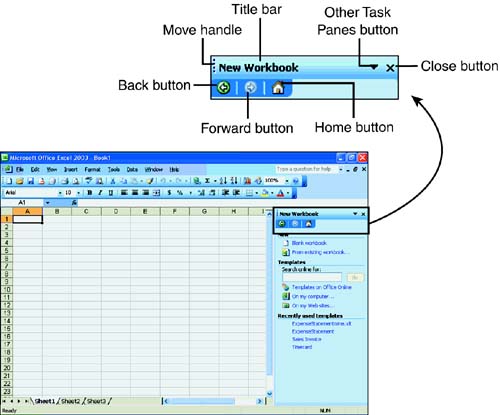| Certain Excel commands display a task pane automatically. However, when you want to display or hide a task pane, you can choose View, Task Pane. The task pane is a small separate window that enables you to perform common Excel commands more efficiently . You can use the commands on the task pane while you are working on your files. Types of Task Panes Table 1.2 lists the most commonly used task panes in Excel and describes their functions. Table 1.2. Some of Excel's Commonly Used Task Panes | Task Pane | What It's Used For | | Home | Includes commands for opening and creating workbooks, and searching for Excel information at the Microsoft Web site. | | Help | Provides a way to get help on any Excel topic. | | Search Results | Lets you search for text in the current workbook or other locations. | | Clip Art | Helps you search for clip art. | | Clipboard | Displays copied or cut items to paste, lets you paste all items, or clear all items. | | New Workbook | Gives you commands for creating a new blank workbook, creating a new workbook based on an existing workbook, and searching for templates. | Other Excel task panes are Research, Template Help, Document Actions, Shared Workspace, Document Updates, and XML Structure. Some of these task panes are covered later in this book. Elements of a Task Pane By default, a task pane appears on the right side of the Excel window, as shown in Figure 1.10. However, you can drag the task pane title bar to float the pane in your work area or dock it on the left or right side of the screen. Figure 1.10. A task pane with common New Workbook commands. 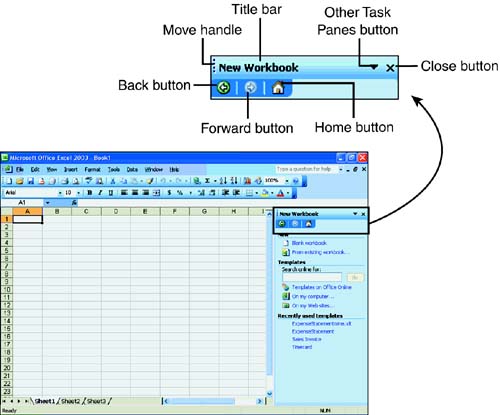 A task bar contains the following elements: -
Move handle ” Enables you to move or reposition the task pane so that it's in the most convenient place for you. Just like with toolbars , you point to the move handle and see a four-headed cross. Drag the cross to one of the edges of the Excel screen, the task pane docks to that edge of the screen. Releasing the mouse button in the middle of the screen floats the task pane. -
Title bar ” Contains the move handle, the name of the task pane, and the Other Task Panes button to activate other task panes. -
Back button ” Displays the previous task pane based on the order in which you viewed the set of task panes during the current session. -
Forward button ” Displays the next task pane based on the order in which you viewed the set of task panes during the current session. -
Home button ” Displays the Home task pane. -
Other Task Panes button ” Displays a menu of task panes. -
Close button ” Closes the task pane. |