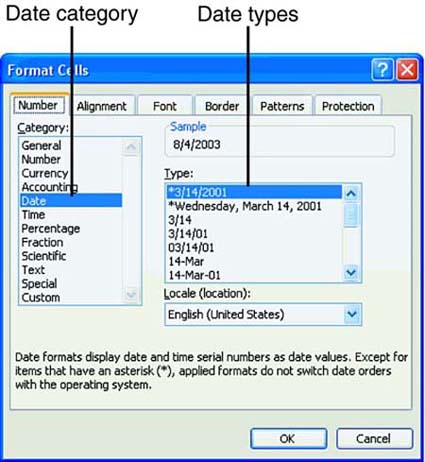Working with Dates
| Dates and times are actually numeric values that have been formatted to appear as dates and time. You can change the way Excel displays the date and time if you want. The Date and Time categories are in the Category list on the Number tab in the Format Cells dialog box. You can use the Date format to display date and time serial numbers as date values with slashes or hyphens. The default Date format is the month and day separated by a slash; for example, 7/2 . To display only the time portion, use the Time format. The Time format lets you display date and time serial numbers as time values with hours, minutes, seconds, AM, or PM. The default Time format is the hour and minutes separated by a colon ; for example, 11:00 . You can perform calculations on the time values. To display only the date portion, use the Date format. Understanding Date and Time FormatsExcel offers a wide variety of date and time formats, which are listed in Table 9.2. Table 9.2. Excel's Date and Time Formats
Changing Date FormatsAfter you figure out which date and time format you want to use, you can change the dates using the Format Cells dialog box. In the To Do exercise, you need to format the date on the Summary sheet in the Sales workbook. To Do: Change a Date Format
Creating Custom Date FormatsIf Excel doesn't have a preformatted date format that suits your needs, you can create your own date format. To do so, choose the Custom category on the Number tab in the Format Cells dialog box. Excel displays format codes in the Type list on the right. Choose one of the date format codes as a starting point for your custom date format. Then make your changes to the format you selected.
|
EAN: 2147483647
Pages: 279
- Chapter II Information Search on the Internet: A Causal Model
- Chapter VI Web Site Quality and Usability in E-Commerce
- Chapter X Converting Browsers to Buyers: Key Considerations in Designing Business-to-Consumer Web Sites
- Chapter XVI Turning Web Surfers into Loyal Customers: Cognitive Lock-In Through Interface Design and Web Site Usability
- Chapter XVIII Web Systems Design, Litigation, and Online Consumer Behavior