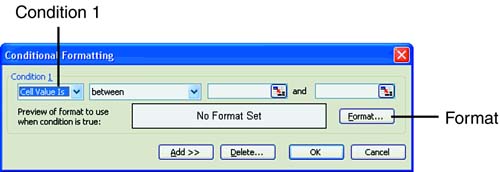| You probably are asking yourself, "What is formatting conditionally?" Formatting conditionally lets you apply special formatting settings that take effect when the contents of a cell meet specified conditions. For instance, if the values fall below a specific number, you can show those values in bold pink, and if the values are greater than a specific number, you can display those values in bold blue. Excel's Conditional Formatting command helps you easily format your values based on specific conditions. In the upcoming To Do exercise, you step through the process of setting up conditional formatting for values on the Summary sheet in the Sales workbook. To Do: Format Values Conditionally -
Select the cells that contain the values you want to format conditionally; in this case, select cells B4:B8. -
Choose Format, Conditional Formatting. The Conditional Formatting dialog box pops open , as shown in Figure 9.4. You should see boxes for setting up Condition 1 and the Format button for specifying the format for the values. Figure 9.4. The Conditional Formatting dialog box. 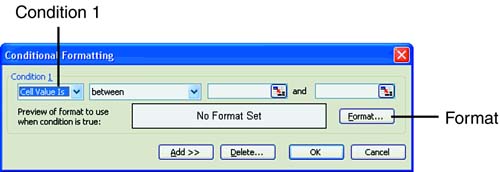 -
In the Condition 1 area, leave the Cell Value Is option. In the next box, choose Less Than, and type 500 in the last box. -
Click the Format button. The Format Cells dialog box appears. -
In the Font Style list, choose Bold, and select the pink color patch in the Color palette. -
Click OK. -
Click the Add button. -
In the Condition 2 area, leave the Cell Value Is option. In the next box, choose Greater Than, and type 500 in the last box. -
Click the Format button. The Format Cells dialog box appears. -
In the Font Style list, choose Bold, and select the blue color patch in the Color palette. -
Click OK to close the Format Cells dialog box. Click OK again to confirm your conditional formatting choices. Click any cell outside of the selected range. Excel displays numbers less than 500 in bold pink and numbers greater than 500 in bold blue. |