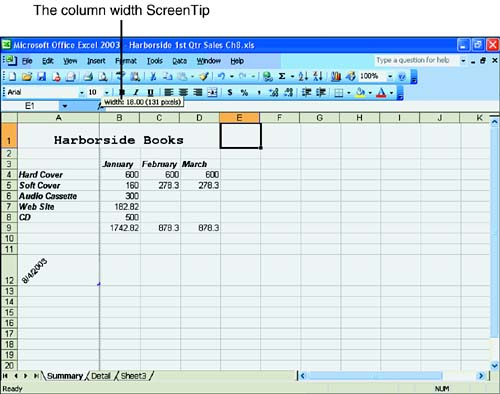Adjusting Column Width
| Adjusting column width makes the best use of the worksheet space. You can set the column width manually or let Excel make the adjustments for you with its AutoFit feature. By default, column width is set to 8.43 characters , based on the default font and font size, 10-point Arial. In the upcoming To Do exercise, you adjust column width with a mouse. To Do: Adjust Column Width
To change the column width for two or more columns, click and drag over the column headers with the mouse pointer. Then release the mouse button. Move the mouse pointer to one of the column header borders. Use the right border of the column header to adjust the column width. Hold down the mouse button and drag the border. Release the mouse button, and the column width is adjusted for all the columns you selected.
|
EAN: 2147483647
Pages: 279