13.5 Initial System Configuration
| |
Assuming that the Set System Parameters at First Boot option was chosen from the System tab, at the end of the installation process, the HP-UX kernel is rebuilt and the system reboots. The system will start the initial configuration process after reboot. This process includes a number of steps, and these are carried out by the set_parms command invoked when HP-UX boots for the first time. You will be asked to provide the system name , time zone, root password, and IP configuration data. A typical session of initial configuration is shown here, where boldface letters show user input.
_______________________________________________________________ Welcome to HP-UX! Before using your system, you will need to answer a few questions. The first question is whether you plan to use this system on a network. Answer "yes" if you have connected the system to a network and are ready to link with a network. Answer "no" if you: * Plan to set up this system as a standalone (no networking). * Want to use the system now as a standalone and connect to a network later. _______________________________________________________________ Are you ready to link this system to a network? Press [y] for yes or [n] for no, then press [Return] y _______________________________________________________________ Before you begin using this system, you need to obtain the following information from your local network administrator: * Your system name (host name). * Your Internet Protocol (IP) address. * Your time zone. If you do not have this information, you may stop now and restart your system once you have it. ________________________________________________________________ Do you wish to continue? Press [y] for yes or [n] for no, then press [Return] y ________________________________________________________________ For the system to operate correctly, you must assign it a unique system name or "hostname". The hostname can be a simple name (example: widget) or an Internet fully-qualified domain name (example: widget.redrock-cvl.hp.com). A simple name, or each dot (.) separated component of a domain name, must: * Start with a letter. * Contain no more than 64 characters. * Contain only letters, numbers, underscore (_), or dash (-). Uppercase letters are not recommended. NOTE: The first or only component of a hostname should contain 8 characters or less for compatibility with HP-UX `uname'. The current hostname is myhp. ______________________________________________________________ Enter the system name, then press [Return] or simply press [Return] to retain the current host name (myhp): myhp You have chosen myhp as the name for this system. Is this correct? Press [y] for yes or [n] for no, then press [Return] y _______________________________________________________________ Working... _______________________________________________________________ The following procedure enables you to set the time zone. Select your location from the following list: 1) North America or Hawaii 2) Central America 3) South America 4) Europe 5) Africa 6) Asia 7) Australia, New Zealand _______________________________________________________________ Enter the number for your location (1-7) then press [Return] 1 _______________________________________________________________ Select your time zone from the following list: 1) Newfoundland Standard/Daylight 8) Pacific Standard/Daylight 2) Atlantic Standard/Daylight 9) Yukon Standard/Daylight 3) Eastern Standard/Daylight 10) Aleutian Standard/Daylight 4) Eastern Standard Only 11) Hawaii Standard (US: Most of Indiana) 12) Unlisted time zone 5) Central Standard/Daylight 13) Previous menu 6) Mountain Standard/Daylight 7) Mountain Standard Only (Arizona) _______________________________________________________________ Enter the number for your time zone (1 - 13), then press [Return] 3 _______________________________________________________________ You have selected: Eastern Standard/Daylight (EST5EDT). _______________________________________________________________ Is this correct? Press [y] for yes or [n] for no, then press [Return] y _______________________________________________________________ This section enables you to set the system clock. _______________________________________________________________ The current system time is Tue Dec 21 11:59:16 EST 1999 Is this correct? Press [y] for yes or [n] for no, then press [Return] y _______________________________________________________________ This section enables you to set the "root" password for the system. The "root" account is used for system administration tasks. To insure the security of the system, the root account should have a password. _________________________________________________________________ Do you want to set the root password at this time? Press [y] for yes or [n] for no, then press [Return] y New password: Re-enter new password: _______________________________________________________________ If you wish networking to operate correctly, you must assign the system a unique Internet Protocol (IP) address. The IP address must: * Contain 4 numeric components. * Have a period (.) separating each numeric component. * Contain numbers between 0 and 255. For example: 134.32.3.10 Your current address is 192.168.3.23. To retain this address, just press [Return]. _______________________________________________________________ Enter your IP address, then press [Return] or press [Return] to select the current address (192.168.3.23): 192.168.3.23 You have chosen 192.168.3.23 as the IP address for this system. Is this correct? Press [y] for yes, [n] for no or [c] to cancel then press [Return] y _______________________________________________________________ Working... _______________________________________________________________ You may configure some additional network parameters at this time: * Subnetwork Mask and Default Gateway * Domain Name System (DNS) * Network Information Service (NIS) Your local network administrator can tell you which if any of these parameters should be configured for your system, and provide you the appropriate values. If you do not have these values now, you can configure them later. _______________________________________________________________ Do you want to configure these additional network parameters? Press [y] for yes or [n] for no, then press [Return] n . . . To fully utilize the capabilities of your system, you may have to perform some additional system configuration tasks using the HP-UX "sam" (System Administration Manager) command. Consult your local administrator or the "HP-UX System Administration Tasks" manual for more information. The system will now complete its boot process, and allow you to login as '"'root'."
Your minimum installation process is complete at this stage, and the system starts booting. It will show you the starting process of different services and system components as shown below.
HP-UX Start-up in progress __________________________ Configure system crash dumps .............................. OK Mount file systems ........................................ OK Update kernel and loadable modules ........................ N/A Initialize loadable modules ............................... N/A Setting hostname .......................................... OK
Finally you will see a login prompt. At this point, you can log in as user root . Your system has the core software installed, and you can start the installation of additional software applications and patches.
When installing HP-UX, you can leave undone many of the steps in the initial system configuration. These steps can be completed later, after logging in as root and restarting the initial configuration process. To restart this process, use the set_parms command. If you use this command without any arguments, it will show you the following message.
Usage: set_parms <argument> Where <argument> can be: hostname timezone date_time root_passwd ip_address addl_netwrk or initial (for entire initial boot-time dialog sequence)
Using one of these listed options, you can repeat a partial configuration or reconfigure your system for all options. If you want to configure only one parameter, use the proper argument with the set_parms command. For example, to set the time zone only, use the command set_parms timezone . If you want to set all parameters, use the set_parms initial command and it will go through all steps. Depending on the type of terminal you are using, the set_parms command will start either in text-based or GUI mode. The options in both of the modes are the same. Let's start the set_parms initial command in GUI mode.
Just after starting the command, you will see a window as shown in Figure 13-7.
Figure 13-7. The first window after starting the set_parms command.
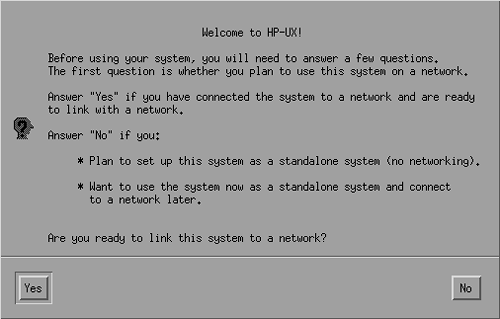
This window shows you initial information. If you want to connect the system to the network at this point, select Yes ; otherwise select No . In this example, I selected Yes . After the selection is made, the next window appears and is shown in Figure 13-8.
Figure 13-8. Basic information needed for system setup.
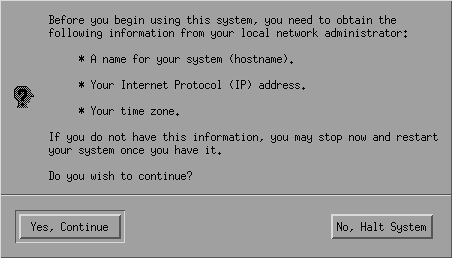
Figure 13-8 shows the basic information you need to set up the system. The information is the system name, the IP address for the system, and the time zone. After pressing the Yes, Continue button, you move to the next window, shown in Figure 13-9.
Figure 13-9. Selecting the system name.
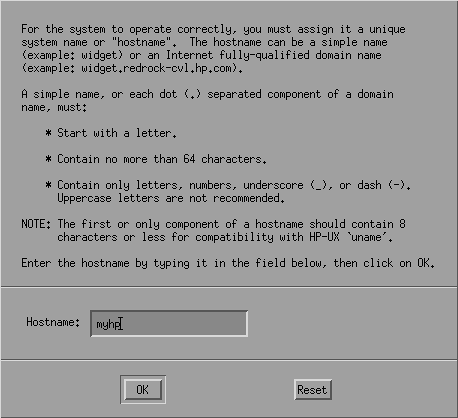
At this point, you enter a name for your system. Rules for the system name are mentioned in this figure. You can type the name in the box provided for this purpose. If you are on a network, you must have a naming convention to avoid any duplicate names . A name must start with a letter, although it can contain any number of numeric characters. A host name must not be longer than 64 characters. Once you enter the host name and press the OK button, another window will appear that will ask you to confirm the host name you have typed in.
After pressing the Yes button, you will move to the window shown in Figure 13-10, where you will select your location. The window shown in Figure 13-11 is used for time zone selection. First you select your location and then the actual time zone.
Figure 13-10. Selecting the location.
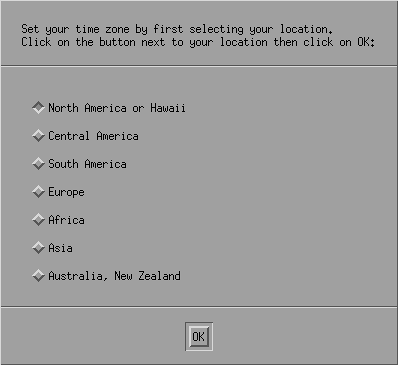
Figure 13-11. Selecting the time zone.
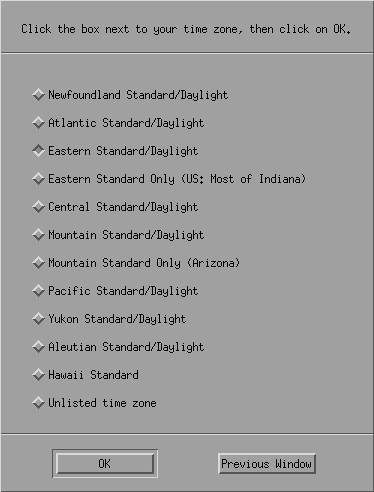
When you have made the selection for the time zone, HP-UX will show you the selection you have made. You will be asked to confirm the selection as shown in Figure 13-12. As you can see, the selection made is U.S. Eastern Standard time with daylight savings. This time is a 5- hour difference from Greenwich Mean Time, or GMT (EST5EDT).
Figure 13-12. Confirmation for the time zone selection.
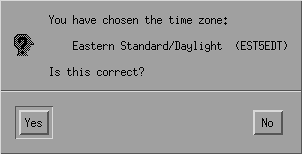
The next window will show the current time on your system clock, and you need to confirm it. If the time is not correct, you may answer No in Figure 13-13 and then select the correct time.
Figure 13-13. Selecting the system time.
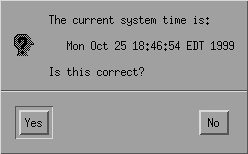
After this, you will select the root password. Information about the root password is provided in Figure 13-14, while Figure 13-15 is used for selecting the root password.
Figure 13-14. Information about the root password.
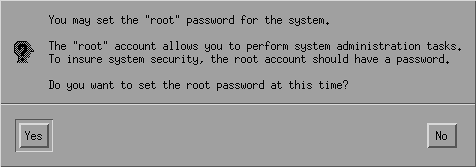
Figure 13-15. Selection of the root password.
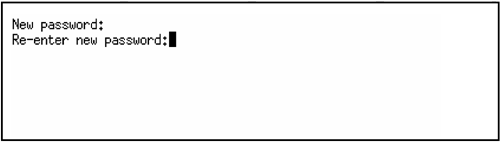
You have to type the root password twice to confirm the password, as shown in Figure 13-15. If you provide the same password both times, a confirmation window appears as shown in Figure 13-16.
Figure 13-16. Password confirmation window.
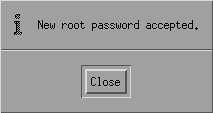
Now you move to the IP address part of the configuration process. Figure 13-17 shows the window for entering the IP address of your machine.
Figure 13-17. Selecting the IP address.
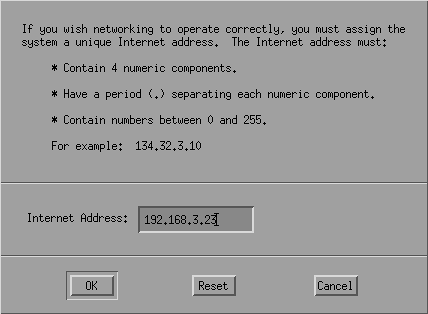
After this, you may need to enter some other information such as the Subnetwork Mask , Default Gateway address, and Domain Name System name, as shown in Figure 13-18. This is the last part of the set_parms command session. Pressing the No button will terminate the command (I did the same), while pressing the Yes button will show you additional windows for these network configuration tasks.
Figure 13-18. Selecting additional network parameters.
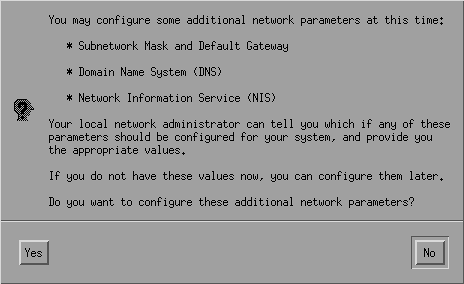
Postinstallation Tasks
If your system has some hardware that needs additional software drivers not already built into the kernel, you may need to install these drivers after completing the installation process. For example, if there are 100-Base-T Ethernet or gigabit Ethernet adapters installed, you may need to install the drivers using CDs provided by HP. The process of installing any additional software involves the HP Software Distributor (SD-UX) which is discussed in Chapter 15.
After installing any drivers that necessitate rebuilding a new kernel, the SD-UX will automatically rebuild the kernel and reboot the system for you. For configuring these additional interfaces, use SAM (Chapter 12).
| |
| |
| Top |
EAN: 2147483647
Pages: 390