13.3 Guided Installation
| |
The Guided Installation process performs the basic HP-UX installation. When you select this method of installation, you go through a number of steps. At every step, you have to configure one system parameter. After selecting Guided Installation , the first screen looks like the one shown in Figure 13-4.
Figure 13-4. Selection of the overall system configuration.
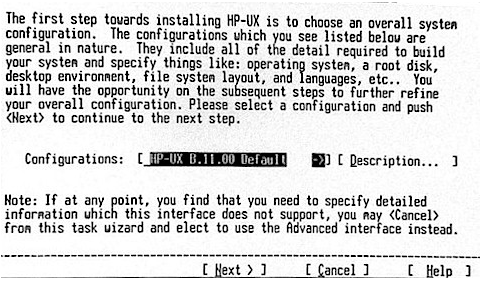
Figure 13-4 is the first step toward guided installation. In this step you chose the overall system configuration. The default selection is HP-UX B.11.00 Default . Choose Next to go to the next step. You can also press the ![]() key to select next . At each following step, you will see similar screens, where you can go to the previous screen by selecting Back instead of Next (not shown in Figure 13-4 as this is the first step in Guided Installation and no previous step is available). The Guided Installation steps are as follows .
key to select next . At each following step, you will see similar screens, where you can go to the previous screen by selecting Back instead of Next (not shown in Figure 13-4 as this is the first step in Guided Installation and no previous step is available). The Guided Installation steps are as follows .
-
Selection of overall system configuration as shown in Figure 13-4.
-
Environment selection. Here you can select a particular environment depending on the type of your hardware. For example, you can select 32-bit HP-UX with or without CDE support (CDE is the Common Desktop Environment used as the GUI on UNIX systems).
-
Root disk selection. A default selection is automatically made for you and you will see the disk model, its size , and its hardware path . This is the disk on which the operating system is going to be installed. The default selection is actually the primary boot device. You can make another selection if you understand how to change the primary boot device in PDC.
-
Selection of root swap area. A recommended value of swap space in megabytes is shown at this step. The amount of physical memory installed in your system is also listed. Depending on your requirements, you can change the swap area. More detail on the swap space can be found in Chapter 22.
-
Select the file system. Here you will find options for a particular type of file system. The options are:
-
Logical Volume Manager (LVM) with VxFS
-
Logical Volume Manager (LVM) with HFS
-
whole disk (not LVM) with HFS
HFS and VxFS are types of file systems. You can find detailed information about these and the LVM in Chapter 18.
-
-
If you are using the LVM approach, you can put more than one disk in a volume group . During the installation process, the root volume group vg00 is configured, and you can decide how many disks should be included in this volume group. However, if your system has many disks, HP recommends that a maximum of four disks be included in the root volume group. You can also select disk stripping if more than one disk is included in the root volume group. Disk stripping distributes data on all disks and hence increases performance.
-
Select a language. The default language is English.
-
User license selection. The default selection is the 2-User license.
-
Select additional software to be installed with the base HP-UX. Available software categories and products are listed with a short description. Selected software products are marked with Yes , while others are marked No . Make sure that general patches are marked for installation.
-
Preinstall disk information. The installation process will analyze disks used for installation. Any errors or warning messages will be displayed. If a disk already contains the HP-UX file system, you will see a warning message showing that all data on the disk will be erased.
After the above step, select Go , and the actual installation process will start, where file systems will be created on disk(s) and the HP-UX system files will be copied from installation media. This is a long process and may take quite some time depending on the type of your system.
| |
| |
| Top |
EAN: 2147483647
Pages: 390