Examining Flat and Managed Views
| You can use the Mac OS X Finder to discover shared network file servers without knowing the names of the servers. This is referred to as network browsing, and it can be accessed with two methods:
This view presents all of the file servers for your workgroup in one flat list with no hierarchy. In a small organization, this may be desirable due to its simplicity; but as your organization grows, you'll quickly find that this view grows out of control. In most cases, you'll just have one workgroup, and all of your computers will be listed in that one workgroup. 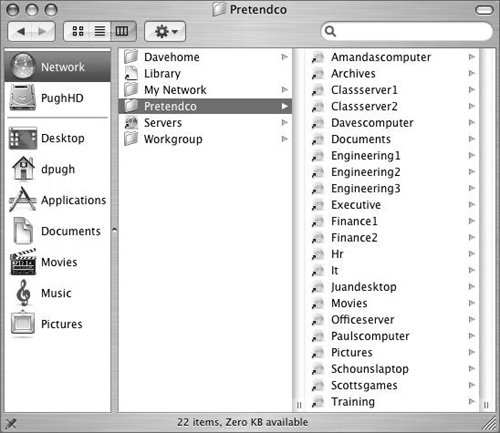 A flat view contains a list of all the AFP, SMB/CIFS/, and local NFS and FTP file servers that have elected to advertise their service. In an ideal world, you would see an accurate list reflecting all of the file servers that you need to access and none of the extra file servers that may be on your network. Unfortunately, flat network browsing isn't nearly that specific. In many cases, particularly if you have multiple subnets on your network, you may not see all of your file servers. In large organizations, you may see hundreds or thousands of servers, making it nearly impossible to find the one you're looking for in the list. These are the problems that Apple has solved with managed network views. A more organized structure can be achieved through managed network views. 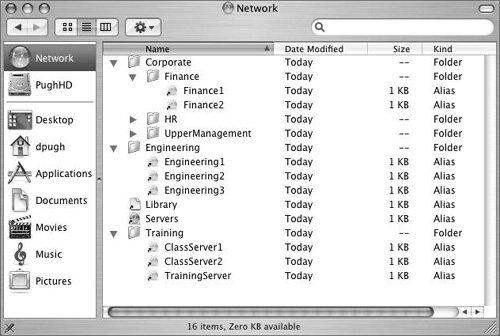 Tip As with many features of Workgroup Manager, you can also implement managed network views on your local computer without being connected to any directory service. |
EAN: 2147483647
Pages: 128