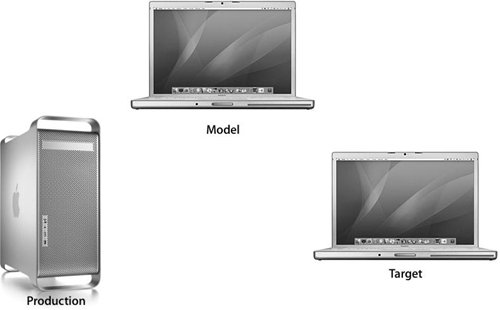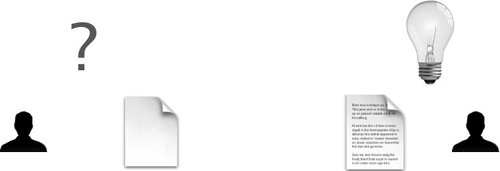Creating Your Imaging Environment
| As you start to test imaging solutions, consider setting aside three computers for the development process:
You may choose to have more than one test computer to test simultaneous deployment. Keep in mind that your production computer needs nearly three times as much free disk space as is required to hold each master image. The free space is needed to hold your source files, temporary versions of those files during the build process, and the final product. If you don't find it practical or don't have the resources to set aside three or more computers, consider setting aside one computer with multiple drives or creating multiple volumes by partitioning a single drive. Maintain three volumes: one production volume, one model image volume, and a third for testing. These volumes can perform the same functions as the three computers described above. Again, keep in mind that your production volume needs nearly three times as much disk space as is required to hold each master image. The model computer, on which you build your master image, should be the newest and most powerful computer to which you will be deploying. Mac OS X is a remarkably portable operating system, but it is typically more portable from newer hardware to older hardware. If this is not possible, make sure that you have the most recent version of Mac OS X installed on your model computer. Tip Recently released hardware often comes with a newer build of Mac OS X than is available to older hardware through software updates. For example, you may get Mac OS X v10.4.4 build 8G32 through Software Update, while a new type of iMac might come with Mac OS X v10.4.4 build 8H49 installed. If new hardware has been released since Apple last updated Mac OS X, it's best to use the new computer as your model hardware. Failure to do so could result in that new hardware's being unable to boot from your image. Note If you will be deploying both PowerPC and Intel-based Macintosh computers, you will need two separate images for each architecture. The model computer for each image should be the newest for the associated architecture. You should also choose a computer that has the most hardware options and peripherals. For example, if you have at least one computer with a SuperDrive, use that computer to create your image, even if most other computers don't have that option. In many cases, when you follow these guidelines, you can use the same master image for all classes of computers of the same CPU architecture. If your image doesn't work properly on a particular class of computers, try creating the image on that class. When a mix of desktop and portable computers is involved, you might need two multiple images. You can't create an accurate image of the same system you're booted from; therefore, you image your model system by booting it into Target Disk Mode (hold down the T key during reboot) and attaching it to the production computer from which you'll image it. If you're in a pinch and need to create an image of your current system, you can boot from a Mac OS X installation disc and run Disk Utility from the CD/DVD. Documenting Your WorkThe first thing to consider when beginning your image-building process is how you will document your work. Getting the steps down on paper clearly the first time can save you an enormous amount of energy the next timewhether you or someone else is charged with implementing changes, installing updates, supporting new hardware, or creating new images for a different purpose. Without documentation, ideas never become reality. In order to maintain a traceable process, be sure to answer the following questions in your notes:
Problem resolution and troubleshooting are particularly important to document. A problem that took a week to fix the first time could be fixed in minutes the next time, as long as the original solution is documented. You will also want to document any reason for installing a particular package or changing a setting that may not be intuitive to someone repeating the steps. Remember, with your base/master image, customization should be kept to a minimum, as packages are the best way to deliver customized preference and settings files. In a NetBoot environment, it is common for several images to exist on one or more NetBoot servers. Document ways to distinguish between the images and detail how the images were built. Use Versioning to Avoid ConfusionYour master image might evolve as you apply updates, packages, and upgrades, so you may find it necessary to distinguish between different versions of your image. This is especially true if you have different classes of computers that you want to bundle with different sets of applications. It is important to develop a versioning system that makes sense to you. Consider using the version of Mac OS X, followed by one or more letters, to uniquely identify your image: for instance, 10.4.4A. You also need an easy way to determine the version of an active image. Consider customizing the Desktop image by adding the version string in the upper left corner of the image. In addition, for easier identification, use different image patterns. This will help to immediately identify your image when you're providing support for the user. For instance, use Aqua Blue.jpg for version 10.4.4A of your image and Aqua Graphite.jpg for 10.4.4B of your image. 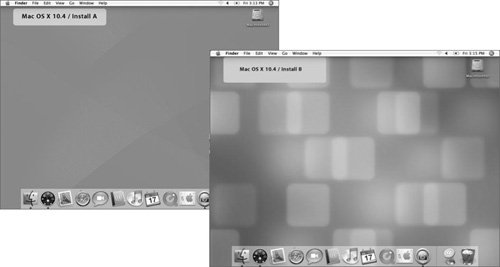 Note The default Desktop picture for the Login window and new accounts is /Library/Desktop Pictures/Aqua blue.jpg. If you want your version-specific image to appear as the default Desktop picture, it must be saved in the /Library/Desktop Pictures/ folder with the name Aqua blue.jpg. Tip Keep in mind that in most cases, users can change their Desktop background, so it's best not to rely solely on this method to identify your image. You may also want to create a small text file that identifies your image. This file should be placed somewhere in the filesystem that will not conflict with normal operations, such as in /Library/Application Support. |
EAN: 2147483647
Pages: 128