Creating Web Site Aliases and Redirects
| Web site aliases are often used if you want a Web site to access documents that are on the local server but outside the Web site's folder. Aliases and redirects are easy to set up in Mac OS X Server using Server Admin. To create Web site aliases and redirects
|
EAN: 2147483647
Pages: 139
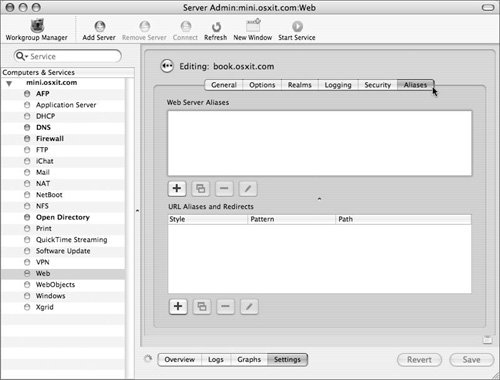
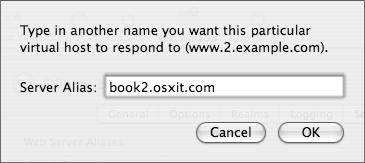
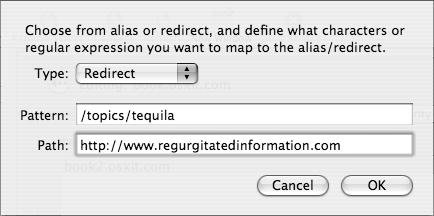
 Tip
Tip