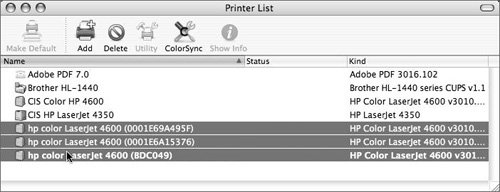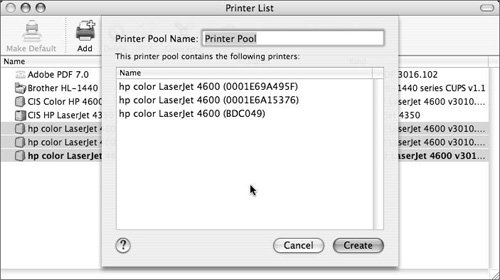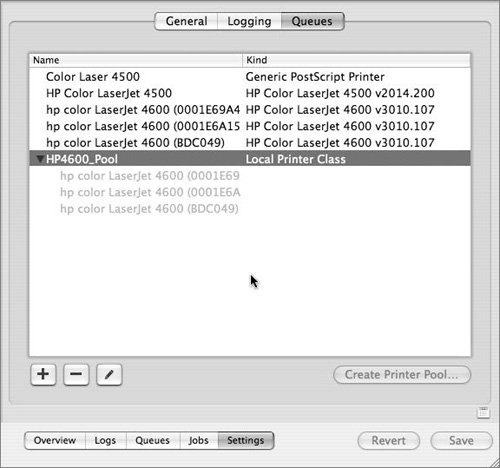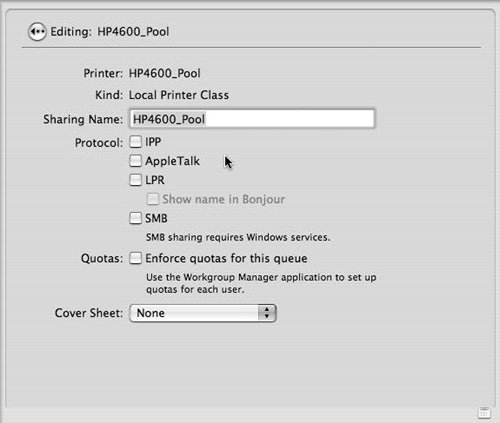Creating Printer Pool Queues
| Mac OS X supports a special type of printer queue called a printer pool, which can load-balance print jobs between multiple printers. Essentially, a printer pool is a queue that automatically sends a print job to the next available printer on a list you define. It takes only a few steps to enable a shared printer pool on Mac OS X Server. To create a printer pool
|
EAN: 2147483647
Pages: 139
- ERP System Acquisition: A Process Model and Results From an Austrian Survey
- Data Mining for Business Process Reengineering
- Healthcare Information: From Administrative to Practice Databases
- A Hybrid Clustering Technique to Improve Patient Data Quality
- Development of Interactive Web Sites to Enhance Police/Community Relations