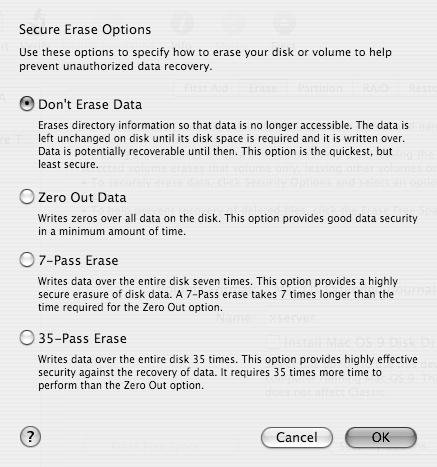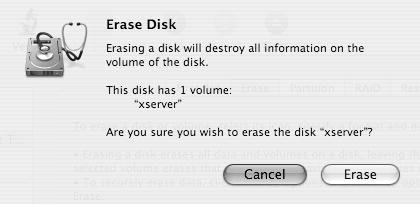| Disks and partitions can be formatted in a variety of ways depending on how you wish to use them (Table 1.5). Mac OS X Server prefers to format a disk as Mac OS X Extended (Journaled). Table 1.5. Disk formatting optionsFORMAT | USE | Mac OS Extended (Journaled) | HFS+ with constant directory backup (journaling) | Mac OS Extended (Journaled + Case Sensitive) | HFS+ with constant directory backup (journaling), plus added case sensitivity | Mac OS Extended | Hierarchical File System Extended Format (HFS+) | Mac OS Extended (Case Sensitive) | HFS+ with case sensitivity only | Unix file system | Case sensitive, but can't be a boot volume for Mac OS X Server; no support for resource forks | Free space | Unformatted space used for Linux or some other operating system | Mac OS Standard | HFS only; used for backward compatibility with older Macintosh operating systems | DOS | Compatible with FAT (Windows) file systems |
Formatting as Mac OS X Extended (Journaled) is your best bet, because adding case sensitivity may cause problems with Classic and SMB mounts. Mac OS Extended (Journaled) adds built-in protection for the directory; the journaling process keeps track of which blocks on the disk were written to last. In the case of an unexpected shutdown or hard crash, the system only checks the integrity of the blocks listed in the journal instead of having to run a diagnosis of the entire disk.  Tip Tip
If you aren't partitioning the disk, you have the option of wiping, or zeroing, the disk using a variety of methods. Doing so erases the disk so that any data previously on the disk becomes essentially unrecoverable (although companies such as Drive Savers can attempt the recovery of data, albeit for a price). Zeroing a large disk increases the amount of time before an installation can take place, because you'll have to write an amount of data equal to the size of the disk. The options when zeroing a disk are as follows: - Don't Erase Data erases only the directory structure, not the actual data. Using this method allows for the potential recovery of the data. This is also the quickest option, taking only slightly longer than a nonzeroing erase.
- Zero Out Data writes to every block on the disk, making recovery next to impossible.
- 7-Pass Erase writes random data over every block of the disk seven times. Many government organizations require this option.
- 35-Pass Erase takes substantially longer to perform but gives you that Totally Erased And Unrecoverable Data feeling.
Another important choice to make is how you name your disk(s). In days of old, Macintosh users named their disks whatever they wished. Because multiplatform functionality is paramount with Mac OS X Server, you may want to exclude spaces and other characters in the disk name. Although naming your disk "Tiger Server 10.4" is fine, you may find that "tigerserver" or "xserver" works better in the long run. Minimizing the length of the name also offers an advantage in certain areas, as you'll see later. To wipe a disk 1. | Boot from the Mac OS X Server DVD.
| 2. | Choose Utilities > Disk Utility.
| 3. | Select your disk from the disk list menu.
| 4. | Select the Erase tab.
| 5. | Select a disk formatting structure from the Volume Format pop-up menu.
| 6. | Choose a name for the disk.
| 7. | Click the Options button near the bottom of the window.
The Secure Erase Options dialog opens (Figure 1.3).
Figure 1.3. In the Erase Options dialog, choose the erase options you wish to invoke. 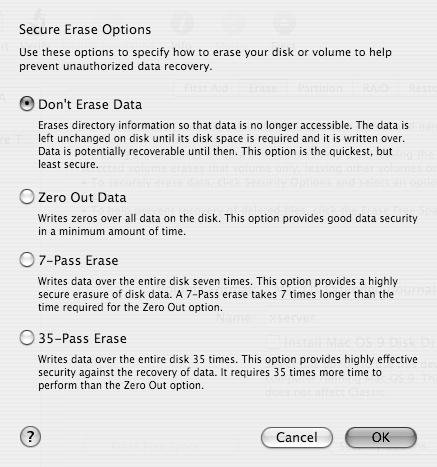
| 8. | Choose the erase options you wish to invoke and click the OK button.
| 9. | Click the Erase button, wait for the confirmation dialog, and then click the Erase button in the confirmation dialog (Figure 1.4).
Figure 1.4. Click Erase in the Erase Disk confirmation dialog. 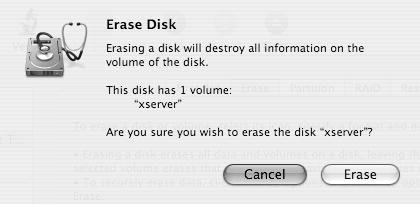
| 10. | When the erase and format are finished, you may wish to run Verify Disk  from the First Aid tab from the First Aid tab  on your newly formatted disk or volumes. on your newly formatted disk or volumes.
| 11. | Choose Disk Utility > Quit Disk Utility.
Your disk has now been erased and formatted and is ready for the installation of Mac OS X Server.
|
 Tips Tips
Using the diskutil command-line utility to format your disk(s) is perfectly acceptable and is an excellent way to format disks from a remote location on an Xserve booted from the Mac OS X Server DVD. You can erase free space on a disk or volume using Disk Utility or diskutil. This is a great way to keep deleted information from being resurrected by unscrupulous others.
Subnetting A subnet is a set of computers and other devices that, by default, only see each other and are separated from other devices. A large organization may subnet its network using a logical divisor, such as one network for finance, one for manufacturing, and one for sales. Or it may choose to subnet based on location: Cleveland, Akron, and Canton. A subnet is often referred to as a local network. |
|
 Tip
Tip