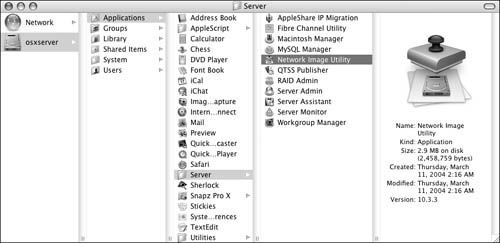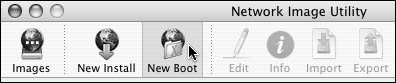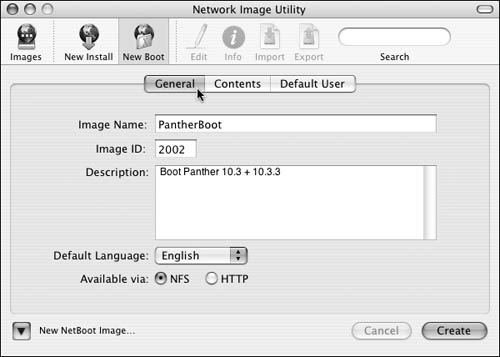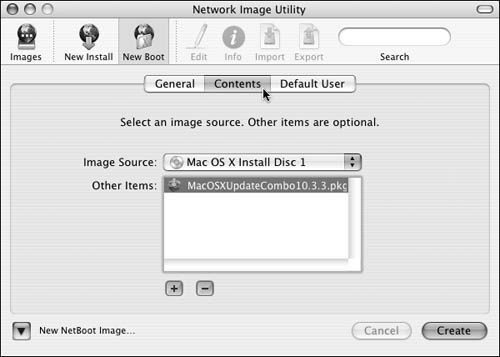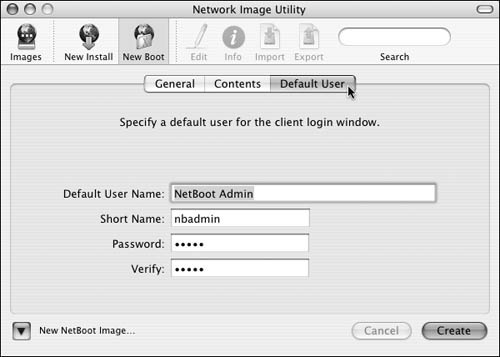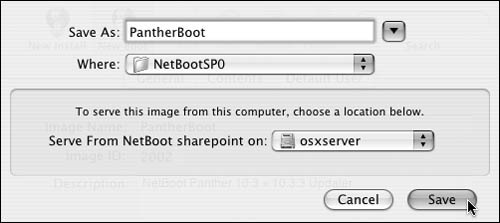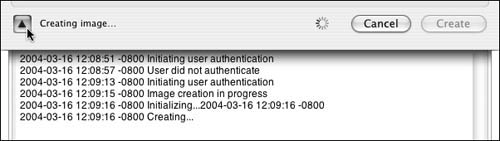The Network Image Utility is one of the administrative tools included with Mac OS X Server. This application will serve as your main tool for creating boot and install images. Like all the other server administration tools, the Network Image Utility can run on your Mac OS X Server or any other computer running Mac OS X.
Before you start the Network Image Utility, you need to have access to a mountable volume that contains a copy of Mac OS X or Mac OS X Server. Your choices include the original installation CDs, disk image files created by Disk Utility, or any other available system volume besides the current startup disk.
The Network Image Utility essentially creates a copy of any system volume and then performs all the necessary modifications to make it a boot image. This gives you a great deal of freedom, because you can create boot images from any combination of system and application software you require.
1. | Choose /Applications/Server/Network Image Utility (Figure 11.1).
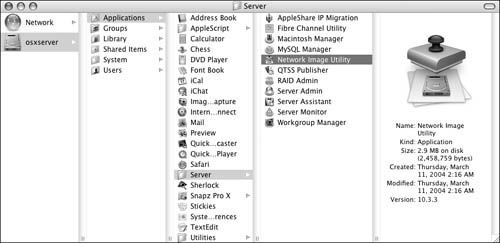
The Network Image Utility opens.
|
2. | Click the New Boot button in the Toolbar (Figure 11.2).
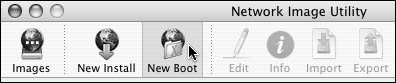
|
3. | Under the General settings, fill out the Image Name, Image ID, and Description fields (Figure 11.3).
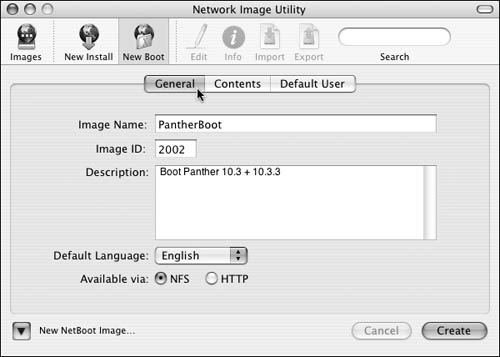
Also choose the Default Language and sharing protocol.
|
4. | Click the Contents tab (Figure 11.4).
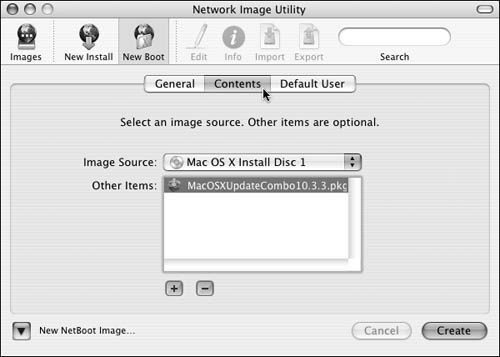
From the Image Source pop-up menu, choose the volume, image file, or system CDs you wish to convert to a boot image.
|
5. | If you're creating a boot image from Mac OS X install CDs, you need to define an administrator account. Click the Default User tab to specify the account settings (Figure 11.5).
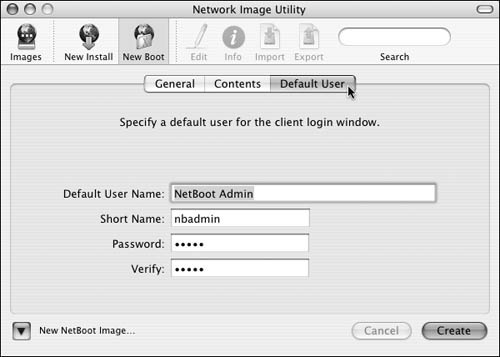
Up to this point, you haven't created the image, so you can change almost anything before proceeding.
|
6. | Click the Create button.
Continue through any other dialogs and license agreements that appear until the Save dialog box opens (Figure 11.6).
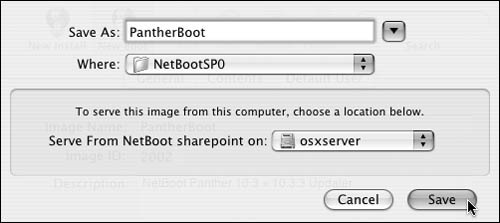
|
7. | In the Save dialog box, choose the destination for the boot image.
If you're running the Network Image Utility on a server running the NetBoot service, it automatically chooses the NetBoot share point.
|
8. | Click the Save button to initiate the creation process.
Be patient; it may take a while to create the boot image. You can click the disclosure triangle in the bottom-left corner of the Network Image Utility to observe the creation process log (Figure 11.7).
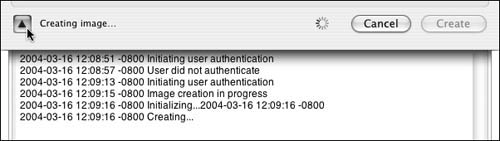
|