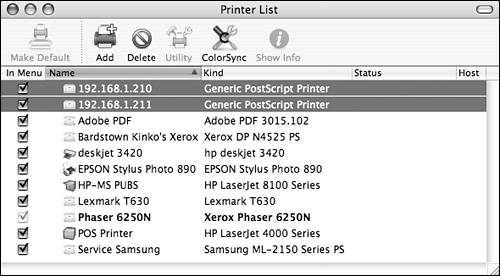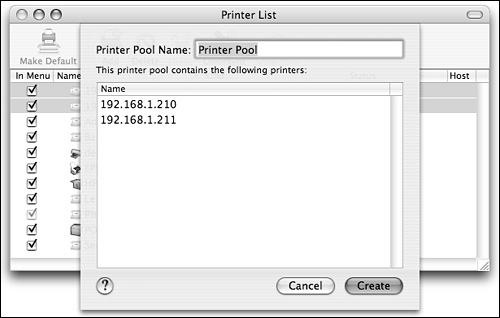Creating Printer Pool Queues
|
| Mac OS X supports a special type of printer queue called a printer pool, which can load-balance print jobs between multiple printers. Essentially, a printer pool is a queue that automatically sends a print job to the next available printer on a list you define. It takes only a few steps to enable a shared printer pool on Mac OS X Server. To create a printer pool:
|
|
EAN: 2147483647
Pages: 105