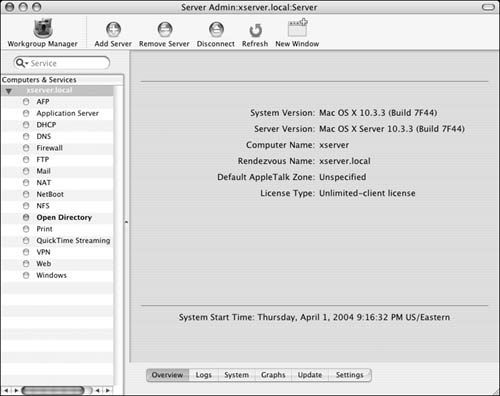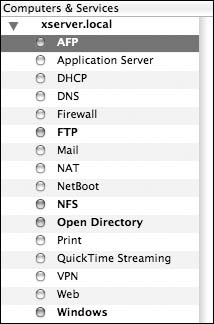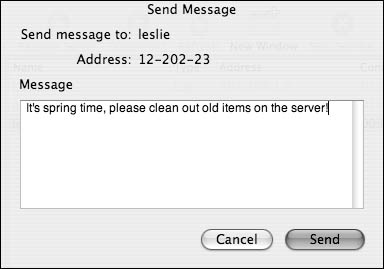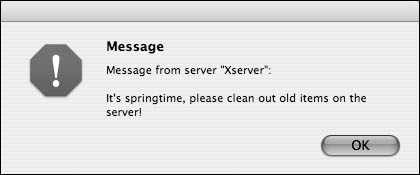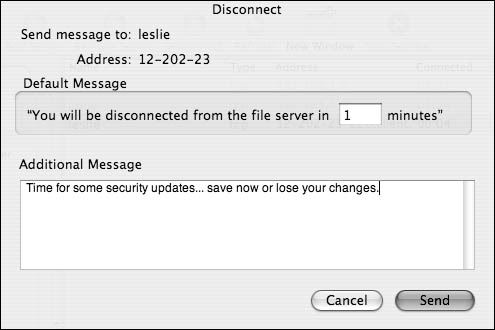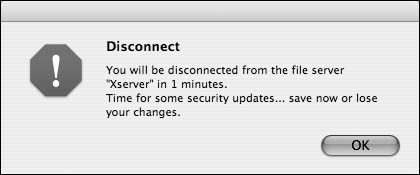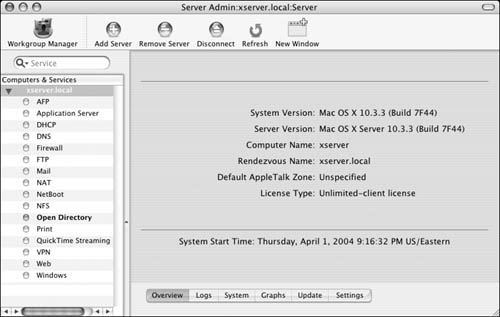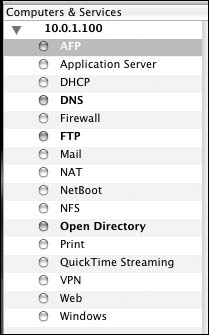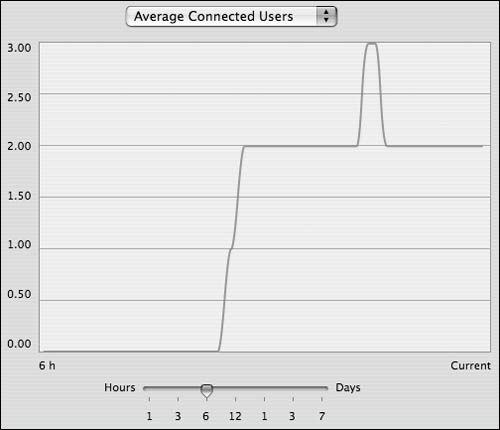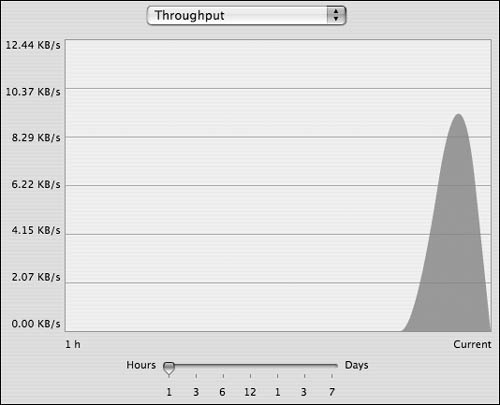Mac OS X Server provides a variety of statistics for monitoring sharing services. Using the Server Admin tool, you can monitor each file-sharing protocol in real time. The information provided by the monitoring tools is invaluable for troubleshooting connection problems and determining if resources are being properly used.
1. | Launch the Server Admin tool located in /Applications/Server, and authenticate as the administrator (Figure 5.123).
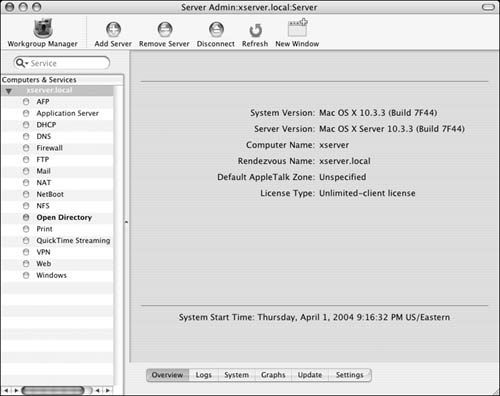
|
2. | Select the file-sharing service you wish to monitor in the Computers & Services list (Figure 5.124).
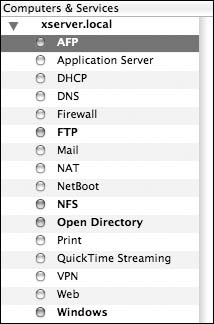
You can choose to monitor service connections to AFP, FTP, and Windows services.
|
3. | Click the Connections button 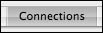 . .
A connections frame appears, showing currently connected users for the selected service (Figure 5.125). AFP is the most extensive of all the file services. Note that idle connections appear grayed out compared to active connections.

|
Click the Refresh button  to force Server Admin to refresh the connected user list immediately.
to force Server Admin to refresh the connected user list immediately.
You can select multiple users in the connected user list by holding down the Shift key or the Command key while you click the user names.
In the AFP connections frame, you can send a message to a connected user. To do so, select a user from the connections list, and click the Send Message button 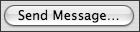 . A dialog appears, in which you can enter a message to the user (Figure 5.126). Click Send, and the user will be presented with a Message dialog (Figure 5.127).
. A dialog appears, in which you can enter a message to the user (Figure 5.126). Click Send, and the user will be presented with a Message dialog (Figure 5.127).
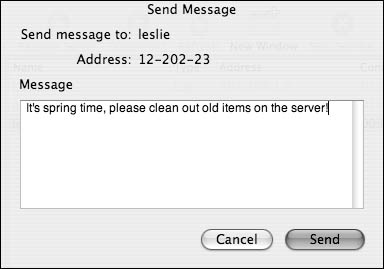
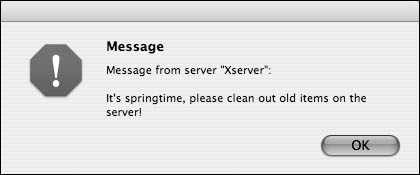
In both the AFP and SMB connections lists, you can disconnect a user. To do so, select a user from the connections list, and click the Disconnect button 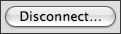 . A dialog appears, in which you can enter the amount of time before the user is disconnected along with a message to the user (Figure 5.128). After you click Send, the user will see the message, and the server will disconnect after the allotted time (Figure 5.129).
. A dialog appears, in which you can enter the amount of time before the user is disconnected along with a message to the user (Figure 5.128). After you click Send, the user will see the message, and the server will disconnect after the allotted time (Figure 5.129).
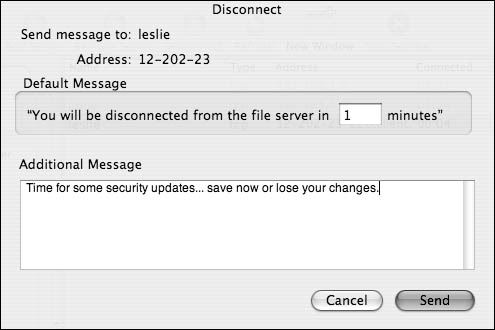
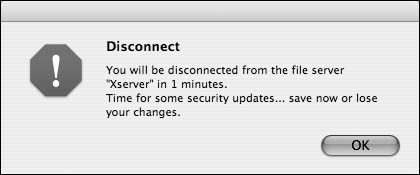
The Server Admin tool provides a graphical interface for monitoring AFP service throughput. These graphs provide a visual reference that you can use to monitor your server's resource utilization.
1. | Launch the Server Admin tool located in /Applications/Server, and authenticate as the administrator (Figure 5.130).
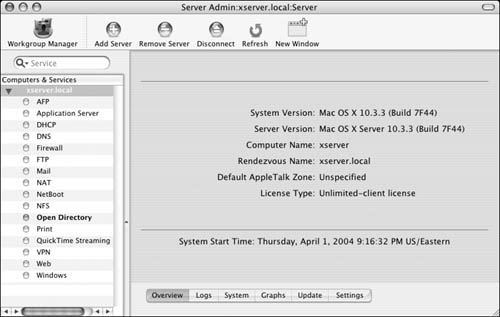
|
2. | Select the AFP service in the Computers & Services list (Figure 5.131).
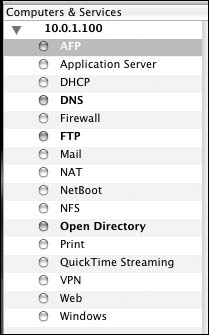
You can choose to monitor service connections to AFP, FTP, and Windows services.
|
3. | Click the Graphs button  . .
A graph frame appears.
|
4. | The graph frame defaults to displaying Average Connected Users (Figure 5.132).
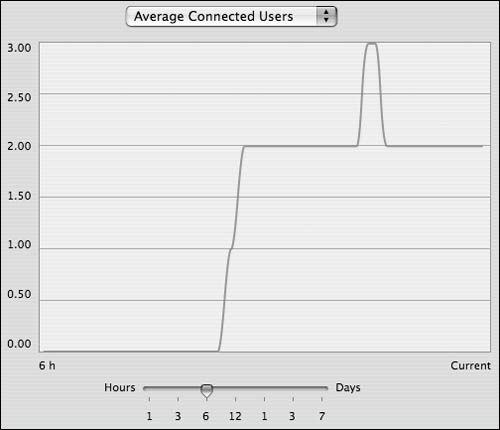
Use the slider below the graph to manipulate the graph's sample timeframe.
|
5. | Only in the AFP graph frame, you can click the pop-up menu and select Throughput.
The resulting graph shows average AFP service network throughput (Figure 5.133).
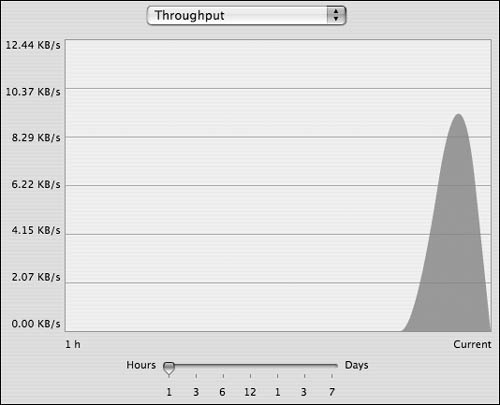
|