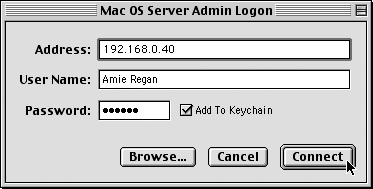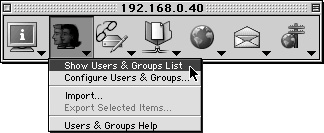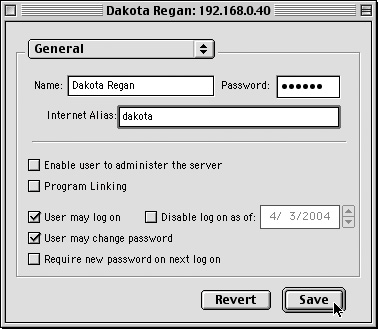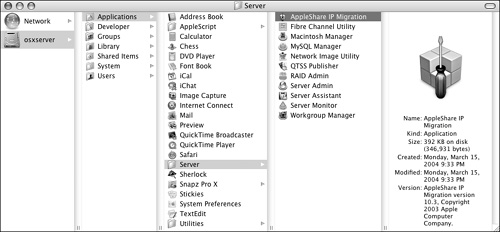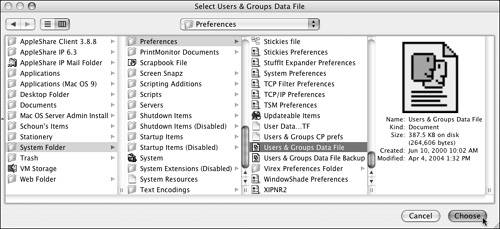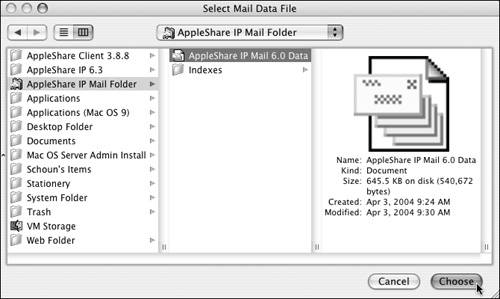| Not every Mac OS X Server is born from an empty disk. Sometimes previous server versions can't be erased and upgrades must be performed. When you're upgrading a previous version of Mac OS X Server or AppleShare IP, you can take advantage of some tools that not only ease migration, but also allow for the management of older Macintosh operating systems, such as 8.6 and/or 9.2. You may also want to manage services not directly manageable by either Server Admin or Workgroup Manager. Apple provides tools to manage these services. Using the AppleShare IP Migration tool The AppleShare IP Migration tool is used to upgrade server settings from AppleShare IP (ASIP) to Mac OS X Server 10.3. Specifically, this tool updates users and groups, share points, permissions, and the mail database. It's important to understand, however, that using the ASIP Migration tool is only one step in the series of steps necessary to migrate and update the entirety of your server. There are two methods for migrating from ASIP to Mac OS X Server: migrating to an entirely new server, or migrating in place by upgrading an existing server to Mac OS X Server. The path you choose will determine how you use the ASIP Migration tool. If you're migrating a server in place, then all the functions of the ASIP Migration tool work properly. On the other hand, if you're migrating to a new server, you can't use the ASIP Migration tool to migrate share points and privileges: Your shared folders must be copied to the new server and configured manually. (Configuration of share points is covered in Chapter 5, "File Sharing.") Similarly, you shouldn't use the ASIP Migration tool to move user and group accounts to a new server. It's best to export a user and group settings file from ASIP and then import that file directly into Workgroup Manager. (The import and export tools are covered in Chapter 4.)  Tips Tips
It's strongly suggested that you back up your data and perform a clean installation on an empty, freshly formatted disk whenever possible. Realistically, when you're moving to a new server, the only proper use for the ASIP Migration tool is to migrate the mail database. A clean installation is always better than an upgrade.
To upgrade from ASIP to Mac OS X Server using ASIP Migration: 1. | On your ASIP server, open the Mac OS Server Admin tool by choosing /AppleShare IP 6.3/Mac OS Server Admin/Mac OS Server Admin (Figure 2.74).
Figure 2.74. To open the Mac OS Server Admin tool, choose /AppleShare IP 6.3/Mac OS Server Admin/Mac OS Server Admin. 
| 2. | Connect and authenticate to your ASIP server (Figure 2.75).
Figure 2.75. Connect and authenticate to your ASIP server. 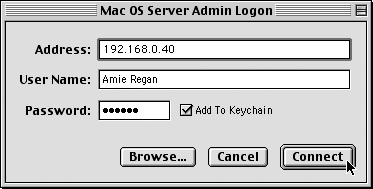
The Server Admin window opens.
| 3. | Click the Users and Groups icon, and then select Show Users & Groups List from the drop-down menu (Figure 2.76).
Figure 2.76. Click the Users and Groups icon, and then select Show Users & Groups List from the drop-down menu. 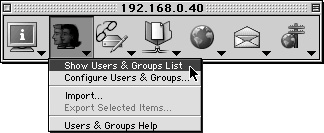
The Users & Groups list appears.
Privileges and Permissions For most purposes (and the purposes of this book), privileges and permissions mean the same thing: what a user is authorized to do. That may be reading the contents of a folder or opening a file. Mac OS 9 and ASIP use the term privileges. Mac OS X and Mac OS X Server largely use the term permissions. Apple does use the word privileges when dealing with administration of users, groups, and computers, as you'll see in Chapter 4, but this has nothing to do with the ability to access disks, folders, and files. |
| 4. | Double-click any user in the list to open an edit window for that user (Figure 2.77).
Figure 2.77. In the user edit dialog, assign an Internet alias name. 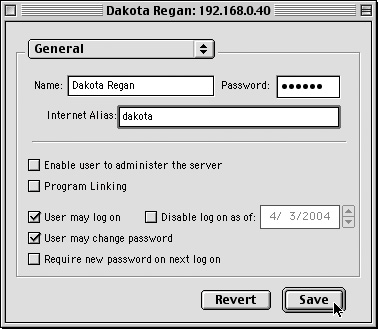
Assign an Internet alias name, and then click the Save button.
| 5. | Install and configure Mac OS X Server. Please refer to Chapter 1 ("Planning and Installation") and the beginning of this chapter for installation and configuration information.
| 6. | Open the ASIP Migration tool by choosing /Applications/Server/AppleShare IP Migration (Figure 2.78).
Figure 2.78. Open the ASIP Migration tool by choosing /Applications/Server/AppleShare IP Migration. 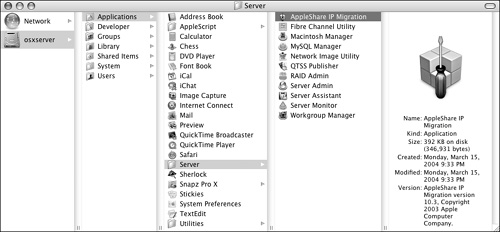
| 7. | Select the migration options you want from the various check boxes (Figure 2.79).
Figure 2.79. Select the migration options you want in the AppleShare IP Migration dialog. 
Remember that you can only migrate share points and permissions if you're upgrading a server in place.
| 8. | At the bottom of the AppleShare IP Migration window, select either of the following options to handle duplicate user names:
Do not migrate the AppleShare user Ignores the duplicate accounts.
Migrate the AppleShare user's privileges and mail to the Mac OS X Server user Only moves permissions and mail settings. You'll use this choice when you're moving to an entirely new server and you've already imported the users and groups into Workgroup Manager, but you now need to migrate the mail database.
| 9. | Click the lock icon at the bottom of the dialog, and authenticate as an administrative user.
| 10. | Click the Migrate button to begin the conversion process (Figure 2.80).
Figure 2.80. Click the lock icon to authenticate and the Migrate button to start the migration process. 
| 11. | You may have to temporarily disable certain services, such as the AFP service, to continue (Figure 2.81).
Figure 2.81. A warning dialog may appear if a related service is running while you're using the migration tool. 
These services can be disabled with the Server Admin tool. You should disable services to reduce the chance of an error when performing an upgrade.
| 12. | Specify where the ASIP users and groups database file is located, and click Choose (Figure 2.82).
Figure 2.82. Specify where the ASIP users and groups database file is located. 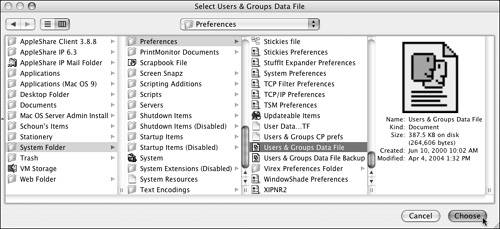
Typically this file is located in the /System Folder/Preferences folder.
| 13. | Specify the ASIP mail database's location, and click Choose (Figure 2.83).
Figure 2.83. Specify the ASIP mail database's location. 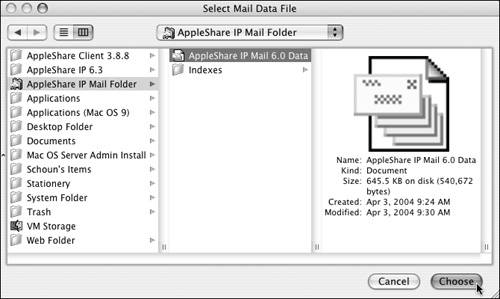
Typically this file is located in the /AppleShare IP Mail Folder.
| 14. | The ASIP Migration tool will show a progress bar while it migrates your settings.
When the migration is finished, you should verify the migration process by checking the imported settings from the Mac OS X Server tools. Additionally, a variety of migration log files are located in the /Library/Logs/Migration folder.
|
 Tips Tips
The ASIP utility will only import users into the local directory. If you need to import users into a shared directory, use the Import function in Workgroup Manager. Use the Macintosh Manager tool's built-in migration utility to migrate your Macintosh Manager account information, documents, and preferences. Always make a complete backup of your ASIP server before migrating or installing a new system. It's also a good idea to set Internet aliases for your user accounts before migration. The ASIP user Internet alias will be used as the short name on OS X Server.
|
 Tips
Tips