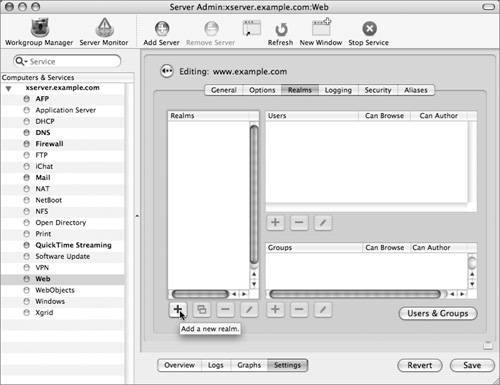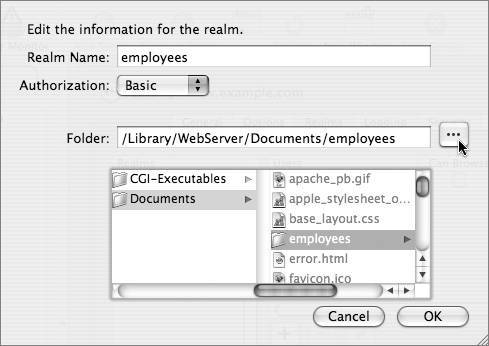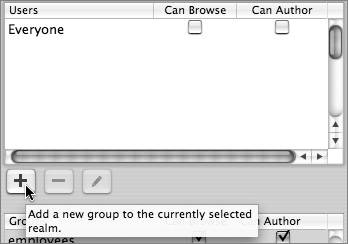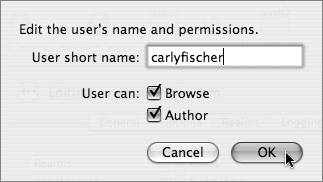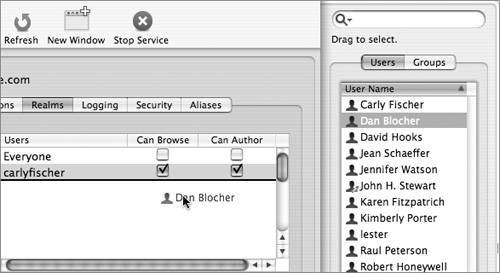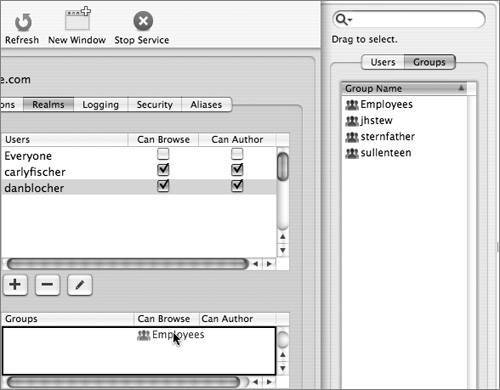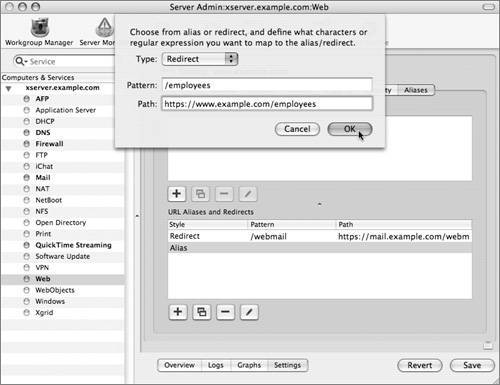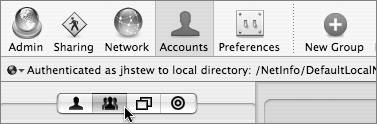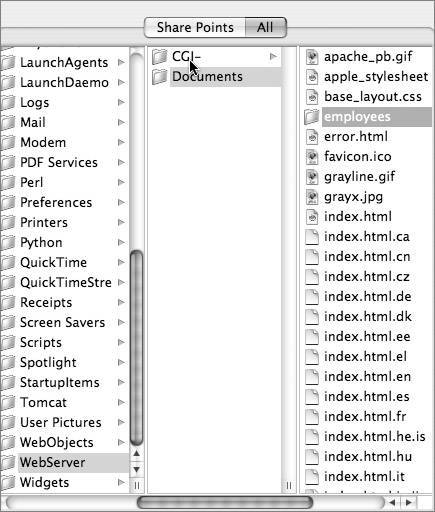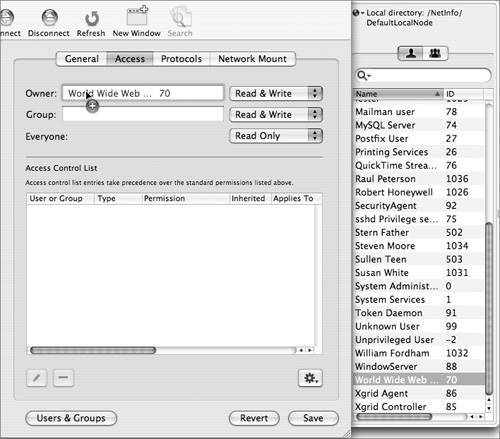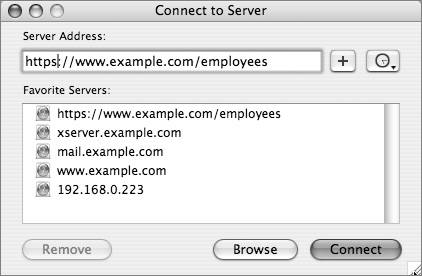Configuring Secure WebDAV
| Web Distributed Authoring and Versioning (WebDAV) was originally conceived of as a way to allow Web authors to access website files and make changes to them using HTTP, all on a live website. Since then, it has become a much more widely used method of file sharing because of its ease of use, much of which comes from the fact that it uses HTTP and because it runs over the same ports as the Webso firewalls are seldom a barrier to use. Since Web serving is typically about read-only access for everyone, configuring WebDAV requires that you:
Creating Realms and Adding AccessThe following procedure will add WebDAV to the services you are offering via SSL. This will be an "employees only" area of the website.
Setting File PermissionsThe last part of getting WebDAV going is setting the proper file permissions. The default location of the Web directory is /Library/WebServer/Documents; it and its contents owner is root, and its group is admin. For Web folders, the owner and group (root and admin) have read, write, and execute privileges, and others have read and execute privileges (775, in UNIX parlance). For Web documents, the owner and group have read and write privileges, and others have read privileges (664). You simply need to change the both the owner and group of the directories you are making available via WebDAV to www and www, respectively. This may seem like it's setting quite unrestricted privileges, but remember that the users, groups, and permissions you set up in realms are what restrict access via the Web.
In this configuration, you used Basic authentication, because you are running WebDAV in an SSL-encrypted site, so all communication between the browser and the Web server is encrypted. You should either encrypt your sessions in SSL or use Kerberos authentication (or both)the other methods alone give a false sense of security to users, and their account passwords can easily be compromised. So how do you access the site? With a browser, it works the same way getting to WebMail does: type www.example.com/employees into the URL field of Safari, and you will be redirected to https://www.example.com/employees and asked to authenticate. Notice that the lock icon is in the upper-right corner of your browser window, indicating a secure session. In the Finder's Go menu, select Connect to Server and type in the entire URLthe Finder does not follow Redirects. A WebDAV authentication dialog will openlog in with your name and password. A Finder window will appear with your WebDAV share mounted: 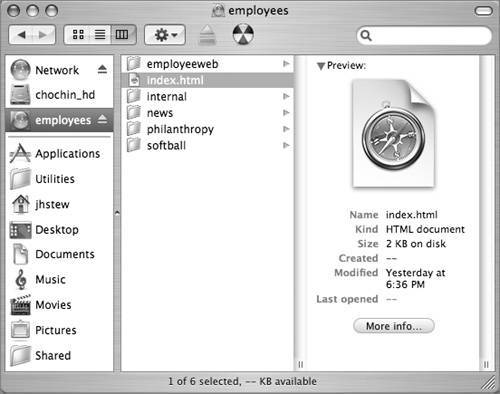 |
EAN: 2147483647
Pages: 258
- Chapter I e-Search: A Conceptual Framework of Online Consumer Behavior
- Chapter III Two Models of Online Patronage: Why Do Consumers Shop on the Internet?
- Chapter VII Objective and Perceived Complexity and Their Impacts on Internet Communication
- Chapter XI User Satisfaction with Web Portals: An Empirical Study
- Chapter XVII Internet Markets and E-Loyalty