Cutting and Pasting Text Blocks in pico
Cutting and Pasting Text Blocks in picoAs you're typing along in pico, you'll probably need to cut and paste blocks of text, as shown in Figure 4.6. Figure 4.6. Marking, cutting, and pasting text in pico can be very handy.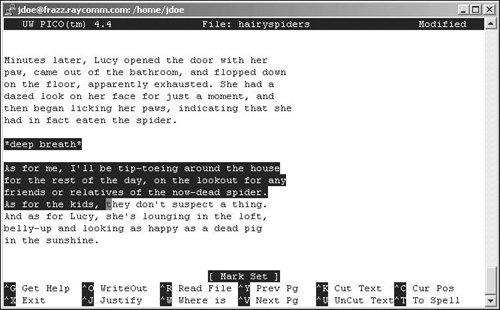 To Cut and Paste Text in pico:
|
EAN: 2147483647
Pages: 251
 Tips
Tips