Starting pico and Dabbling with It
Starting pico and Dabbling with ItYou can start and dabble with pico using the following steps. Notice that the pico interface is intuitive and easy to navigate in, as shown in Figure 4.4. Figure 4.4. pico offers an intuitive interface for editing text.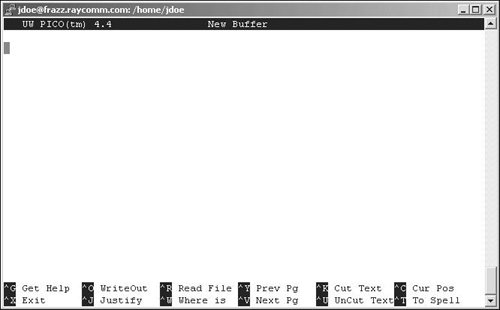 To Start pico and Dabble with It:
|
EAN: 2147483647
Pages: 251
 Tips
Tips