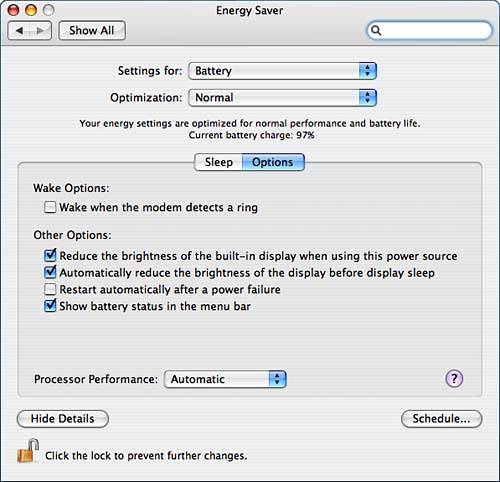Summary
| < Day Day Up > |
Saving Electricity and the Environment: Energy SaverLike many of the system preferences panes you've seen in this chapter, the contents of the Energy Saver pane varies with the hardware. In short, this is the pane where you can set sleep and wake options as well as set up a startup or sleep schedule. The desktop version of the pane has just the Sleep and Options sections. The laptop version also includes settings for the type of power and optimization settings. Note that administrative privileges are required to make changes to this pane. Choosing Preset Energy SettingsFor a laptop, you can configure settings for a power adapter or the battery. When set to the power adapter, the preset energy settings are better energy savings, normal, better performance, and custom. When you select among these options, settings change in the Sleep section, shown in Figure 5.61. When set to the battery power, the preset energy times are better battery life, normal, better performance, and custom. Select whichever setting is appropriate for your needs. Figure 5.61. You can set sleep time for the computer and display in the Sleep section of the Energy Saver pane.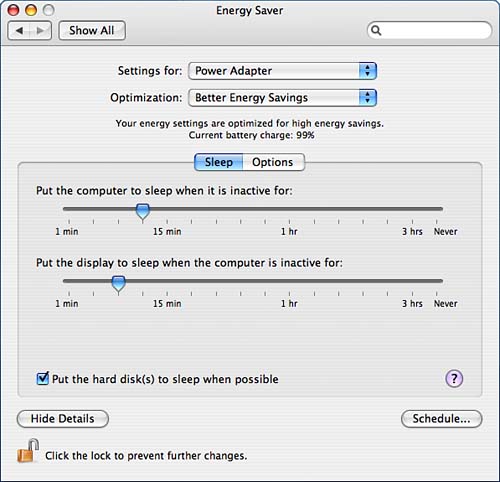 When you select a setting, the sleep times listed in the Sleep section for the computer and display change. For a laptop on the power adapter setting, the default computer sleep times range from 10 minutes on the better energy savings setting to Never on the better performance setting. For a laptop on the battery setting, however, the computer sleep times range from 5 minutes on the better battery life setting to 15 minutes on the better performance setting. The default times for putting the display to sleep on the power adapter settings range from 5 to 20 minutes; the battery, 1 to 5 minutes. In the Sleep section, you can also specify that the hard disk be put to sleep when possible. Setting a Startup and Sleep ScheduleAccessible from any section of the Energy Saver pane is the Schedule option. Here you can specify startup, sleep, and shutdown times for the machine. You can set times for weekends, weekdays, every day, or specific days of the week. The options in this section are the same for desktop machines. Limiting Processor Speed and Other OptionsUnder the Options section of the Energy Saver pane, shown in Figure 5.62, you can limit your processor speed, if you have hardware for which that can be configured. Choices are Automatic, Highest, or Reduced. The Highest setting allows the computer to work at its highest speed, whereas the Reduced setting causes the computer to work at a lower speed. The Automatic setting allows the computer to switch back and forth between the settings as appropriate for its tasks. Figure 5.62. You can limit processor speed and specify other energy-related options in the Options section.
The other options in this section also vary with the hardware. For a laptop set to the power adapter, you can set the computer to wake when the modem rings or to wake for ethernet network administrator access. For the latter option, ssh commands are not sufficient. The administrator has to send a wake-on-LAN packet. Apple's online documentation recommends Apple Remote Desktop, Wake550 (http://www.tc.umn.edu/~olve0003/wake550.html), or Wakeonlan (http://gsd.di.uminho.pt/jpo/software/wakeonlan/) for accomplishing this. Other options you can configure here include automatically reducing the brightness of the display before display sleep, restarting automatically after a power failure, and showing the status of the battery in the menu. For a laptop set to the battery, the only wake option is the option to wake when the modem rings. The other options for the battery are the same as those for the power adapter, except that there is also an option to reduce the brightness of the display when using the battery. For a desktop machine, the Options section might include only the options to use the power button to go to sleep and to restart automatically after a power failure. |
| < Day Day Up > |
EAN: 2147483647
Pages: 251
- Step 1.1 Install OpenSSH to Replace the Remote Access Protocols with Encrypted Versions
- Step 2.1 Use the OpenSSH Tool Suite to Replace Clear-Text Programs
- Step 3.1 Use PuTTY as a Graphical Replacement for telnet and rlogin
- Step 3.2 Use PuTTY / plink as a Command Line Replacement for telnet / rlogin
- Step 4.2 Passphrase Considerations