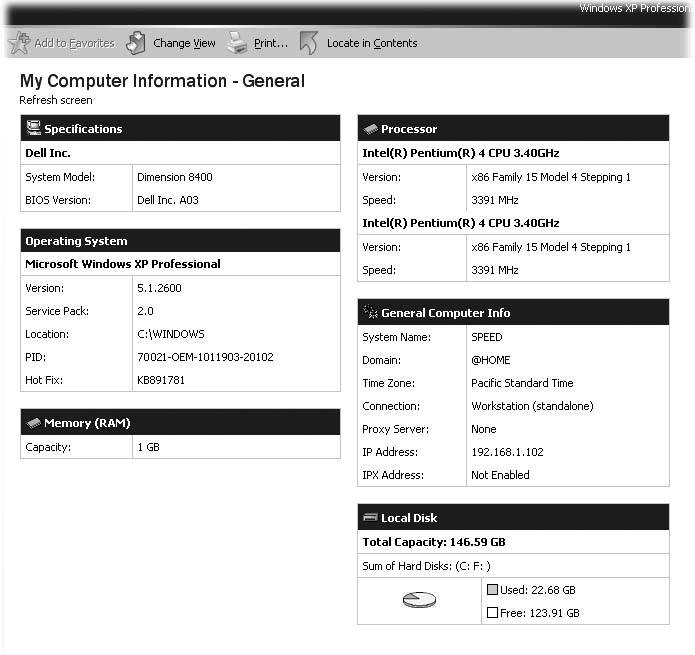Section 1.2. The PC s Case
1.2. The PC's CaseUnlike your PC's glowing monitor, your PC's case usually sits unnoticed beneath the desk or in a dark corner. After you switch the power on or off, you usually touch the PC's case for only two reasons:
Plugging something into the case is easy enough, once you find the right port (Section 1.8), a general term describing any hole, jack, or plug you use to connect things like a mouse or speakers to your PC. Putting something inside the case takes more effort, but it's probably easier than you think, thanks to the design of your PC's case. Figure 1-1. This list shows the items most frequently mentioned in a software box's System Requirements' area. To see this information about your own computer, click Start |
| POWER USERS' CLINIC Wringing Out the Most Technical Details |
| As you can see in Figure 1-1, Windows XP freely divulges general information about your computerits available hard drive space, for instance, and its amount of installed memory. However, that's not detailed enough when you're troubleshooting annoying error messages or hunting down replacements for misbehaving drivers the software Windows relies on to talk with external devices like printers and scanners . Sometimes you may need to read specific technical info over the phone during a call to Tech Support. That's where the System Information window comes in. Useful for troubleshooting problems in specific areas, the System Information window provides a quick way to locate details like driver dates and versions, names of installed codecs (files that let your PC play back media like MP3s or DVDs) and lists of programs that automatically start when you turn on your computer. To see every technical detail Windows XP has to offer, click Start Windows XP's System Information tool digs up enough detailed information to solve most problems, but it's a mere doctor's checkup compared to the neurological MRI scan SiSoftware's Sandra (www.sisoftware.net) provides. Download the free version of this program to let Sandra's special modules detect the most esoteric information about every part of your computer. For instance, if you double-click the Mainboard Information module, Sandra shows your motherboard's name, model, and serial number; the manufacturing date of your memory chips; and the name , manufacturer, and driver date of every device plugged into all of your computer's ports. Admittedly, much of this information is overkill except to computer technicians. (And technicians usually buy the software's pay version, which grants access to even more advanced information.) But when you need specific information about something in your computer that's misbehaving, SiSoftware's Sandra's free version rarely fails. If you reach a dead end while troubleshooting, try Googling one of Sandra's arcane strings of technical details. You may hit upon a solution you'd never find elsewhere. |
 Help and Support
Help and Support