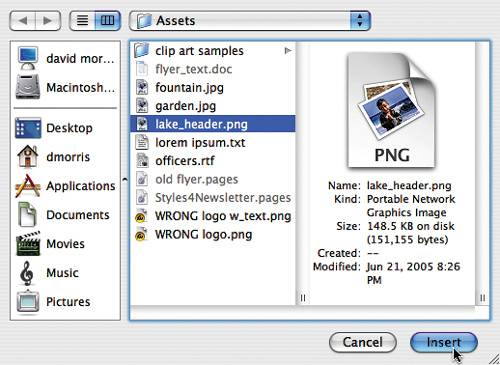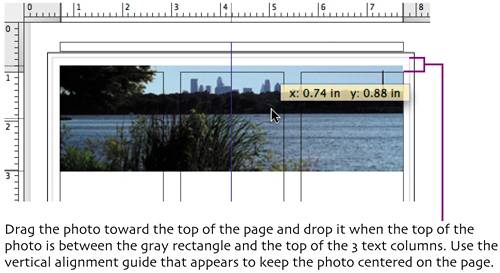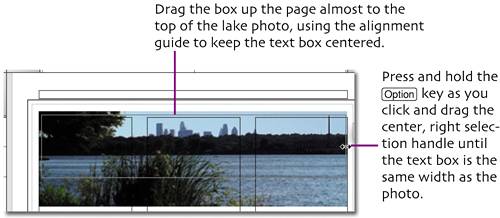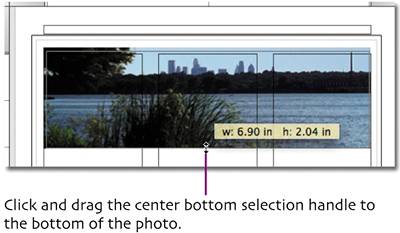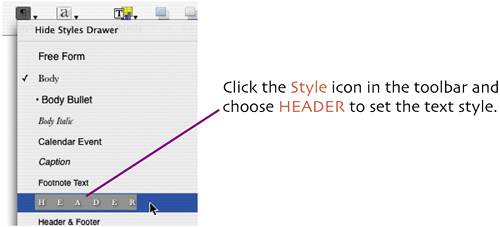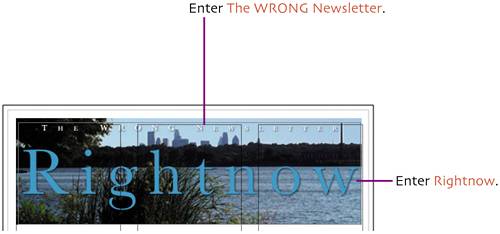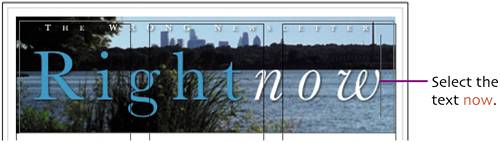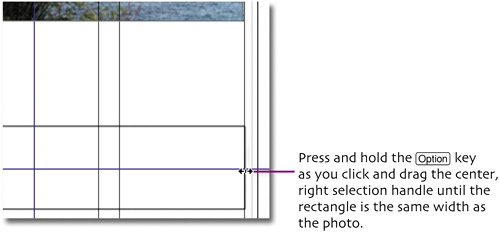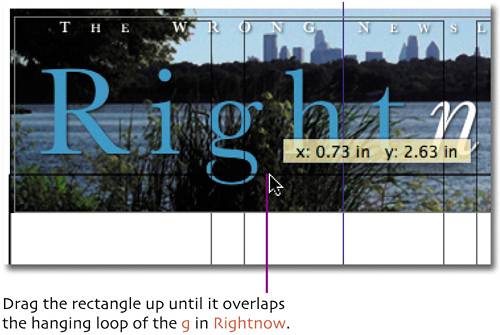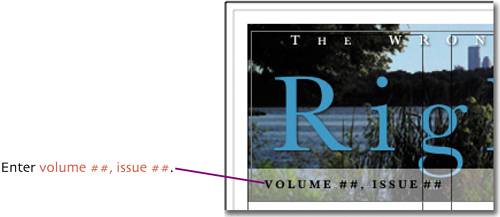create the masthead
| < Day Day Up > |
| The masthead is the title area of the front page. It often contains a primary graphic, image, or logo, issue/volume information, and a date. Our masthead will include a photo of the lake and a graphic text treatment of the title. Select Insert > Choose ( Navigate to the Assets folder that you downloaded from the companion site. Select the file lake_header.png and click Insert. The photo is placed on the page.
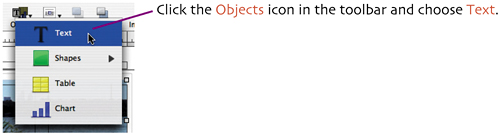 An empty text box with an insertion point is placed in the center of the page. Press
Double-click inside the text box to place the insertion point.
Press Click the Style icon in the toolbar and choose Masthead.
Click the Character icon in the toolbar and choose Masthead Italic to give the text a unique appearance. Next we'll add a box to highlight our issue, volume, and date information and specify placeholder text for easy updating later. Click outside the text box from the last step to remove the insertion point from the box. Click the Objects icon in the toolbar and choose Rectangle from the Shapes sub-menu. A new rectangle is added to the page.
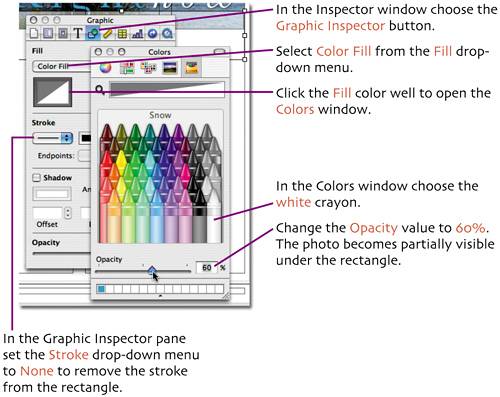 Close the Colors window. Double-click in the rectangle to place the insertion point. Click the Style icon in the toolbar and choose MAST INFO.
You'll replace the number symbols with updated values each time you publish the newsletter. |
| < Day Day Up > |
EAN: N/A
Pages: 97