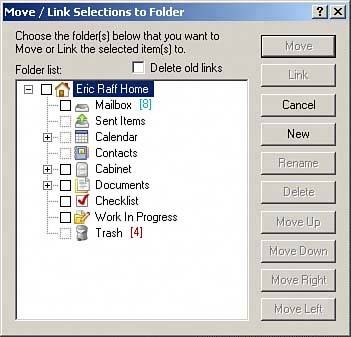Managing Messages Using Folders
| You can place a message in a folder in two different ways: move it there or link it to the folder. When you move a message to a folder, the message is actually stored in that folder. To move a message into a folder, do the following:
When you link a message to a folder, a copy of the message is placed in the destination folder. When this is done, you can see the message in the original folder and in the folder to which the message has been linked. Any modifications to the original message (for example, changes in the appearance of the message icon) are reflected in the folder to which the message has been linked. Follow these steps to link a message to a folder:
You can also use the dialog box shown in Figure 5.7 to move and link your messages to folders. To access this dialog box, highlight a message and choose Edit, Move/Link Selections to Folders. Figure 5.7. Use this dialog box to move or link messages to folders.
|
EAN: 2147483647
Pages: 213