Certificates
| Certificates are used to encrypt, decrypt, digitally sign, and verify messages both internally in your GroupWise system and over the Internet. The Certificates option enables you to set and manage certificates (yours and recipients') for use in GroupWise. You use your public certificate to sign messages and to send to others to allow them to verify your signature on the message. Certificates have two elements: a public key and a private key. From the perspective of encrypting and sending a message, after you have imported another user's public certificate, you can encrypt and send messages to that user using the public key element from the certificate. When the other person receives the encrypted message, that user can use the private key element in his or her certificate to decrypt the message. From the perspective of receiving an encrypted message, you must have already sent your certificate to the sender. That person can use his or her public key element of your certificate to encrypt the message, and you can use the private key element of your certificate to decrypt the message. NOTE A further discussion of how to obtain a certificate file and the details of public and private keys are beyond the scope of this book. For information on how to obtain a certificate, check with your system administrator if you need to encrypt or sign messages. My CertificatesThe My Certificates dialog box, shown in Figure 11.15, enables you to obtain a certificate, import an existing certificate, or view and manage the properties of your certificate. This dialog box shows a list of your certificates. Figure 11.15. This dialog box allows you to configure your certificates to use in encryption.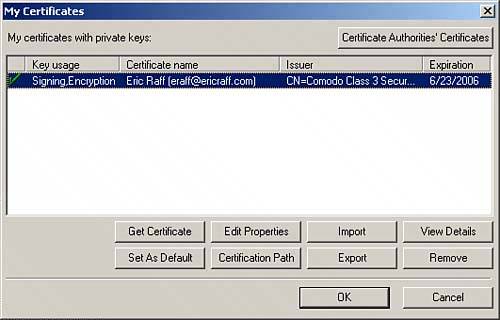 The My Certificates dialog box offers the following features:
These options are needed for most certificate configurations. NOTE You must set a default certificate before you can sign a message. Figure 11.15 shows a green check mark next to the certificate. This check mark indicates that the certificate has been set as the default. Certificate Authorities' CertificatesClicking the Certificate Authorities' Certificates button in the upper-right corner brings up a dialog box that displays Intermediate and Root certificates. These are preconfigured lists of Certificate Authorities used worldwide to enable encryption and digital signatures. When you use certificates, they are issued by an authoritative source. This list shows the many trusted authorities that can issue certificates your computer will trust automatically. |
EAN: 2147483647
Pages: 213