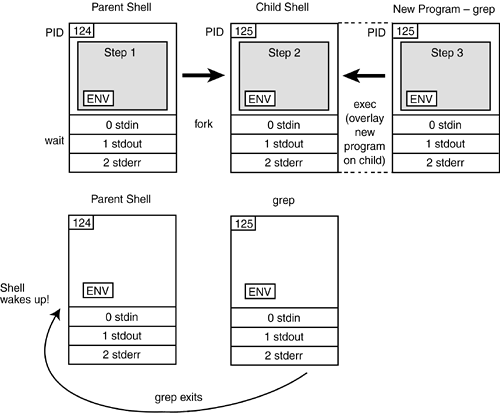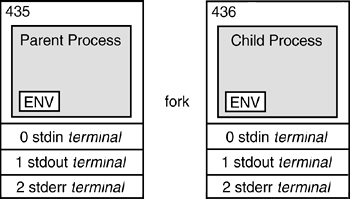1.5. Processes and the Shell
| < Day Day Up > |
| A process is a program in execution and can be identified by its unique PID number. The kernel controls and manages processes. A process consists of the executable program, its data and stack, program and stack pointer, registers, and all the information needed for the program to run. The shell is a special program that starts when you have completed the login process. Once started, the shell is a process. The shell belongs to a process group identified by the group's PID. Only one process group has control of the terminal at a time and is said to be running in the foreground. When you log on, your shell is in control of the terminal and waits for you to type a command at the prompt. When you log on, your system may go directly into a graphical user interface (GUI) or start up in a terminal with a shell prompt. If you are using Linux, the shell normally starts up another process to launch the X Window System. After X Windows starts, a window manager process ( twm , fvwm , etc.) is executed, providing a virtual desktop. [5] Then, from a pop-up menu, you can start up a number of other processes, such as xterm (gets a terminal), xman (provides manual pages), or emacs (starts a text editor). If you are using UNIX, the GUI may be CDE, KDE, or OpenWindows. Once started, you will have a virtual desktop consisting of a number of smaller windows, including a console and a number of terminals, each displaying a shell prompt.
Multiple processes are running and monitored by the Linux/UNIX kernel, allocating each of the processes a little slice of the CPU in a way that is unnoticeable to the user. 1.5.1 What Processes Are Running?The ps CommandThe ps command with its many options displays a list of the processes currently running in a number of formats. Example 1.2 shows all processes that are running by users on a Linux system. (See Appendix A for ps and its options.) Example 1.2.$ ps aux (BSD/Linux ps) (use ps -ef for SVR4) USER PID %CPU %MEM SIZE RSS TTY STAT START TIME COMMAND ellie 456 0.0 1.3 1268 840 1 S 13:23 0:00 -bash ellie 476 0.0 1.0 1200 648 1 S 13:23 0:00 sh /usr/X11R6/bin/sta ellie 478 0.0 1.0 2028 676 1 S 13:23 0:00 xinit /home/ellie/.xi ellie 480 0.0 1.6 1852 1068 1 S 13:23 0:00 fvwm2 ellie 483 0.0 1.3 1660 856 1 S 13:23 0:00 /usr/X11R6/lib/X11/fv ellie 484 0.0 1.3 1696 868 1 S 13:23 0:00 /usr/X11R6/lib/X11/fv ellie 487 0.0 2.0 2348 1304 1 S 13:23 0:00 xclock -bg #c0c0c0 -p ellie 488 0.0 1.1 1620 724 1 S 13:23 0:00 /usr/X11R6/lib/X11/fv ellie 489 0.0 2.0 2364 1344 1 S 13:23 0:00 xload -nolabel -bg gr ellie 495 0.0 1.3 1272 848 p0 S 13:24 0:00 -bash ellie 797 0.0 0.7 852 484 p0 R 14:03 0:00 ps au root 457 0.0 0.4 724 296 2 S 13:23 0:00 /sbin/mingetty tty2 root 458 0.0 0.4 724 296 3 S 13:23 0:00 /sbin/mingetty tty3 root 459 0.0 0.4 724 296 4 S 13:23 0:00 /sbin/mingetty tty4 root 460 0.0 0.4 724 296 5 S 13:23 0:00 /sbin/mingetty tty5 root 461 0.0 0.4 724 296 6 S 13:23 0:00 /sbin/mingetty tty6 root 479 0.0 4.5 12092 2896 1 S 13:23 0:01 X :0 root 494 0.0 2.5 2768 1632 1 S 13:24 0:00 nxterm -ls -sb -fn The pstree / ptree CommandAnother way to see what processes are running and what processes are child processes is to use the pstree (Linux) or ptree (Solaris) command. The pstree command displays all processes as a tree with its root being the first process that runs, called init . If a user name is specified, then that user's processes are at the root of the tree. If a process spawns more than one process of the same name , pstree visually merges the identical branches by putting them in square brackets and prefixing them with the number of times the processes are repeated. To illustrate , in Example 1.3 the httpd server process has started up 10 child processes. (See Appendix A for a list of pstree options.) Example 1.3. pstree init---4*[getty] init-+-atd -bash---startx---xinit-+-X `-fvwm2-+-FvwmButtons -FvwmPager `-FvwmTaskBar -cardmgr -crond -gpm -httpd---10*[httpd] -ifup-ppp---pppd---chat -inetd -kerneld -kflushd -klogd -kswapd -lpd -2*[md_thread] -5*[mingetty] -nmbd -nxterm---bash---tcsh---pstree -portmap -sendmail -smbd -syslogd -update -xclock `-xload 1.5.2 What Are System Calls?The shell can spawn other processes. In fact, when you enter a command at the prompt or from a shell script, the shell has the responsibility of finding the command either in its internal code (built-in) or on the disk and then arranging for the command to be executed. This is done with calls to the kernel, called system calls . A system call is a request for kernel services and is the only way a process can access the system's hardware. There are a number of system calls that allow processes to be created, executed, and terminated . (The shell provides other services from the kernel when it performs redirection and piping, command substitution, and the execution of user commands.) The system calls used by the shell to cause new processes to run are discussed in the following sections. See Figure 1.4 on page 17. Figure 1.4. The fork, exec , wait, and exit system calls. See following Explanation. 1.5.3 Creating ProcessesThe fork System CallA process is created in UNIX with the fork system call. The fork system call creates a duplicate of the calling process. The new process is called the child and the process that created it is called the parent. The child process starts running right after the call to fork , and both processes initially share the CPU. The child process has a copy of the parent's environment, open files, real and user identifications, umask , current working directory, and signals. When you type a command, the shell parses the command line and determines whether the first word is a built-in command or an executable command that resides out on the disk. If the command is built-in, the shell handles it, but if on the disk, the shell invokes the fork system call to make a copy of itself (Figure 1.3). Its child will search the path to find the command, as well as set up the file descriptors for redirection, pipes, command substitution, and background processing. While the child shell works, the parent normally sleeps. (See "The wait System Call" below.) Figure 1.3. The fork system call. The wait System CallThe parent shell is programmed to go to sleep (wait) while the child takes care of details such as handling redirection, pipes, and background processing. The wait system call causes the parent process to suspend until one of its children terminates. If wait is successful, it returns the PID of the child that died and the child's exit status. If the parent does not wait and the child exits, the child is put in a zombie state ( suspended animation) and will stay in that state until either the parent calls wait or the parent dies. [6] If the parent dies before the child, the init process adopts any orphaned zombie process. The wait system call, then, is not just used to put a parent to sleep, but also to ensure that the process terminates properly.
The exec System CallAfter you enter a command at the terminal, the shell normally forks off a new shell process: the child process. As mentioned earlier, the child shell is responsible for causing the command you typed to be executed. It does this by calling the exec system call. Remember, the user command is really just an executable program. The shell searches the path for the new program. If it is found, the shell calls the exec system call with the name of the command as its argument. The kernel loads this new program into memory in place of the shell that called it. The child shell, then, is overlaid with the new program. The new program becomes the child process and starts executing. Although the new process has its own local variables, all environment variables , open files, signals, and the current working directory are passed to the new process. This process exits when it has finished, and the parent shell wakes up. The exit System CallA new program can terminate at any time by executing the exit call. When a child process terminates, it sends a signal ( sigchild ) and waits for the parent to accept its exit status. The exit status is a number between 0 and 255. An exit status of zero indicates that the program executed successfully, and a nonzero exit status means that the program failed in some way. For example, if the command ls had been typed at the command line, the parent shell would fork a child process and go to sleep. The child shell would then exec (overlay) the ls program in its place. The ls program would run in place of the child, inheriting all the environment variables, open files, user information, and state information. When the new process finished execution, it would exit and the parent shell would wake up. A prompt would appear on the screen, and the shell would wait for another command. If you are interested in knowing how a command exited, each shell has a special built-in variable that contains the exit status of the last command that terminated. (All of this will be explained in detail in the individual shell chapters.) See Example 1.4 for an example of exit status. Example 1.4.(C/TC Shell) 1 % cp filex filey % echo $status 2 % cp xyz Usage: cp [-ip] f1 f2; or: cp [-ipr] f1 ... fn d2 % echo $status 1 (Bourne, Bash, Korn Shells) 3 $ cp filex filey $ echo $? $ cp xyz Usage: cp [-ip] f1 f2; or: cp [-ipr] f1 ... fn d2 $ echo $? 1 EXPLANATION
EXPLANATION
Killing ProcessesA process can be terminated by using keystroke-generated signals like Ctrl-C or Ctrl-\, or by using the kill command. This command may be used for killing background jobs or, if your terminal is in a frozen, unresponsive state, to kill the process that is causing the problem. The kill command is a built-in shell command that terminates a process by its PID or, if using job control, by the number of the job. To find the PID number, the ps command is used. See Example 1.5. Example 1.5.1 $ sleep 60& 2 $ ps PID TTY TIME CMD 27628 pts/7 0:00 sleep 27619 pts/7 0:00 bash 27629 pts/7 0:00 ps 3 $ kill 27628 4 $ ps PID TTY TIME CMD 27631 pts/7 0:00 ps 27619 pts/7 0:00 bash [1]+ Terminated sleep 60 EXPLANATION
|
| < Day Day Up > |
EAN: 2147483647
Pages: 454