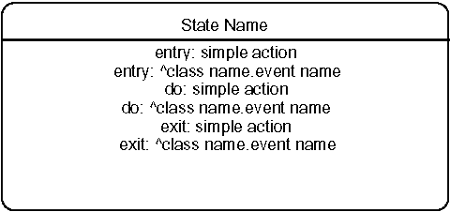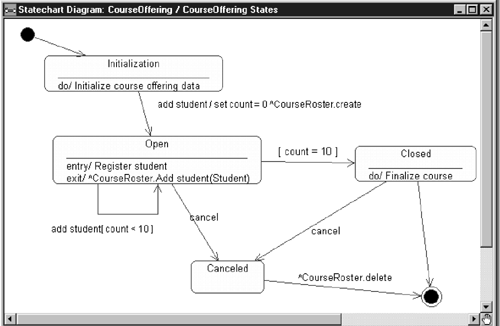State Details
| I l @ ve RuBoard |
| Actions that accompany all state transitions into a state may be placed as an entry action within the state. Likewise, actions that accompany all state transitions out of a state may be placed as exit actions within the state. Behavior that occurs within the state is called an activity. An activity starts when the state is entered and either completes or is interrupted by an outgoing state transition. The behavior may be a simple action or it may be an event sent to another object. As with actions and guards , this behavior typically is mapped to operations on the object. The UML notation for state detailed information is shown in Figure 9-10. CREATING ENTRY ACTIONS, EXIT ACTIONS, AND ACTIVITIES IN RATIONAL ROSE
Figure 9-10. State Details A state with detailed information is shown in Figure 9-11. Figure 9-11. State Details |
| I l @ ve RuBoard |
EAN: 2147483647
Pages: 134