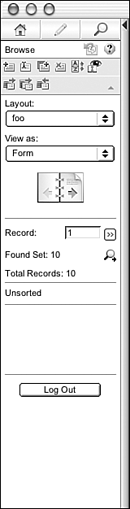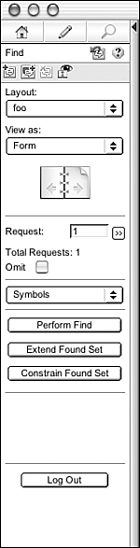Using an IWP Solution
| < Day Day Up > |
| The focus of this chapter is on what a developer needs to know to create and share databases to the Web using Instant Web Publishing. One crucial piece is an understanding of what IWP looks like and how it functions from the user 's perspective. Browse ModeIf you've hidden the status area from your users, you have complete control over what a user can do and how it's done. With the status area active, however, a user has access to a great many "built-in" features, including the ability to conduct complex finds, sort records, navigate to other layouts, and manipulate data. Even so, you can still constrain a user's options by placing restrictions on the privilege sets assigned to IWP users. TIP To avoid a user navigating to a non IWP-friendly layout, edit the layout options of the IWP-enabled privilege sets. Mark any layouts you want them to avoid as No Access. Figure 21.15 shows the status area a user sees while in Browse mode. Unless you explicitly lock the status area either open or closed, a user can toggle it open and closed while in any mode. Figure 21.15. The IWP status area in Browse mode contains a number of record manipulation and navigation tools. While in Browse mode, providing that they have the proper privileges, users can create, edit, duplicate, and delete the current record. They can also sort, find all, omit one record, omit multiple records, and show only the omitted records. Any buttons whose functionality is not permitted by the users' privilege sets are dimmed and inactive. Edit ModeAs we've discussed, one of the biggest differences between the user experience in IWP versus the FileMaker Pro desktop application is the formal distinction between being in Browse mode and Edit mode. A user can enter Edit mode in several ways:
Buttons on a layout are active regardless of whether a user is in Browse, Edit, or Find mode. Executing a script via a button does not change the mode unless a mode changing step is in the script. CAUTION The Enter Browse Mode script step does not return an IWP user from Edit mode to Browse mode. Use the Commit Record/Request script step for this purpose. Find ModeUsers can enter Find mode in IWP either by clicking on the magnifying glass icon in the status area or by clicking on a button of your creation that leaves them in Find mode. The status area as it appears in Find Mode is shown in Figure 21.16. Users can enter their search criteria and execute the find by clicking on the appropriate buttons in the status area. Just as in the FileMaker Pro desktop application, users can create multiple find requests , pick from a set of find operators, choose to omit found records, and extend or constrain the current found set. Figure 21.16. In Find mode, the IWP status area contains all the tools necessary for users to create complex ad hoc searches. CAUTION If you are using the Perform Find, Constrain Found Set, or Extend Found Set script steps to execute a find, be aware that if no records are found, IWP does not display an error message to users. You need to trap for that error yourself and take appropriate action, such as navigating to a layout that has a "No records found" message. Sorting RecordsThe Sort button in the status area takes users to a pop-up sort dialog that looks and functions much like its FileMaker Pro counterpart . It's shown in Figure 21.17. The only way to get to this dialog is through the status area; there's unfortunately no way you can write a script to get here. Figure 21.17. The Sort dialog in IWP appears as a pop-up window.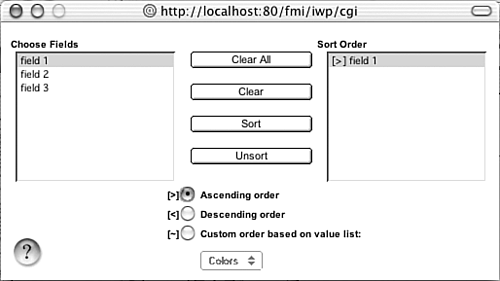 Unlike the sort dialog in the FileMaker Pro desktop application, which lets users choose any field from the current layout's table, the IWP sort dialog allows them to choose only from fields that are physically present on the current layout. |
| < Day Day Up > |