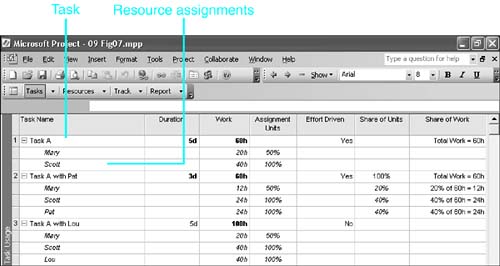Understanding Effort-Driven Tasks
| < Day Day Up > |
Understanding Effort-Driven TasksYou saw in the previous sections that if a task is marked as Fixed Work and you increase the number of units in an assignment, Project leaves the Work amount the same and reduces the duration of the task. For example, suppose a Dock Workers resource has been assigned to load 100 boxes onto a delivery truck. The original assignment is 200% units (2 people), but then you change it to 400% units (4 people). Because the work is presumed to be fixed, you would expect Project to cut the duration in half. The same concept can apply when you increase the number of named resources assigned to a task, for that constitutes adding units also. If two individual resources, named Sam and Bob, are originally assigned to load the boxes, but then you add Juan and Bill to help with the task, you would want Project to cut the duration in half.
The latter case is an example of an effort-driven task calculation: You want the total amount of work for the task to be fixed so that when you add resources to the assignment list, Project reduces the workload for the resources who are already assigned to the task. By the same token, if you have to remove a resource from the assignment, it means more work for the resources that remain assigned to the task, and Project calculates increased amounts of work for them. When you add resources to an effort-driven task, Project reduces the duration; when you remove resources, Project lengthens the duration. NOTE When we use the phrases add resources and remove resources , we mean that you add or delete names on the list of assignments. Changing the number of resources assigned is not the same as changing the number of units assigned for one resource. However, a task might not need to be treated as an effort-driven task for all increases or decreases in resources. Suppose that you decide to add Andy to the box-loading task, to monitor the work and make sure inventory records are accurate. This is not the same work; it is an additional aspect of the task, and you want Project to add Andy's work to the total of the work done by the people who are moving the boxes. This is an example of a calculation that is not effort driven: You do not want the work to remain the same after you add the new resource name to the task. By default, Project makes all new tasks effort driven, but you should consider the effort-driven status of a task before you increase or decrease resources, in order to be sure that Project calculates the change correctly. The Effort Driven field is a check box on the Task Information dialog box and on the Task Form view (refer to Figure 9.5). NOTE Adding or removing material resource names to the list does not affect effort-driven calculations because the work for material resources is not hours of effort but units consumed. NOTE When you make a task a Fixed Work task, it automatically becomes an effort-driven task because effort-driven means "fixed work." Project automatically fills the Effort Driven check box and dims it so that you can't clear it. The effort-driven status of a task is not a factor in the calculations when you first assign resources to a task because there is no work defined for the task until after the first work assignment. Thus, if you are using the Task Form view and you create a list of resource names with assignments before clicking the OK button, Project calculates the hours of work for each of the work resources and sets the sum as the total work amount for the task. You can change the default effort-driven status for new tasks in the Options dialog box, right next to where you change the default task type (refer to Figure 9.6). Choose Tools, Options from the menu and select the Schedule tab on the Options dialog box. Deselect the New Tasks Are Effort Driven check box to change the default setting. If, after the initial assignment of resources to a task, you add more work resources or remove some of the work resources, Project must consider the effort-driven status of the task in its calculations. If Effort Driven is on, as it is by default, Project redistributes the total work for the task across the revised work resource list, prorating the work for each resource according to its share of the total number of work resource units assigned to the task. When you increase resources for an effort-driven task, Project reapportions the work among the existing resources, and it does so in proportion to the resources' share of the total work units assigned. Suppose that Mary and Scott are initially assigned to a 5-day (40- hour ) effort-driven task, as shown in Figure 9.7. Figure 9.7 is the table portion of a Task Usage view, showing three numbered tasks and their resource assignments indented beneath them. Figure 9.7. Resource assignments are displayed slightly indented beneath each task in the Task Usage view. Task 1 (Task A) shows the original assignment of Mary and Scott. The total work is 60 hours, and because it is an effort-driven task, the work will remain fixed if you assign more or fewer resources. Task 2 (Task A with Pat) shows what happens when you assign Pat to the task at 100% units. Because Task A is effort driven, the total work remains unchanged, at 60 hours. You can see in the Assignment Units column that the sum of the units assigned is 250%. The custom column Share of Units shows that Mary contributes 20% of the total units (50%/250%), and Scott and Pat each contribute 40% of the total (100%/250%). This column shows how Project calculates the work assignment for each resource. Project assigns Mary 20% of the total work for the task, which is 12 hours. Scott and Pat are each 24 hours. Each of these new work assignments can be completed in 3 days; therefore, the duration of the task is changed from 5 days to 3 days. If Pat were removed from the assignment, the changes would be reversed . Without Pat's assignment, Mary would contribute 1/3 of the units and Scott would contribute 2/3. Mary would be assigned 1/3 of the total 60 hours (20h), and Scott would be assigned 2/3 (40h). If you disable the Effort Driven field (by clearing the check box in the Options dialog box), Project assumes that the work of a newly assigned resource is to be added to the existing work of all other named resources. The assignments of the existing resources are not changed. Task 3 (Task A with Lou) illustrates the result when Lou is assigned to the original Task A but with the Effort Driven field disabled. Lou is assigned at 100% for the 5-day duration of the task, and the 40 hours of new work is added to the task total. Similarly, if you remove a named resource from a task, with the Effort Driven check box unchecked, Project reduces the total work for the task by the amount of that resource's work assignment and does not recalculate other resource assignments.
NOTE The Effort Driven setting regulates calculations only when you add to or subtract from the list of assigned resources. For example, if you change the duration of an effort-driven task, Project does not keep the work of the assigned resources the same, but it does change their work to fit the new duration. When you change the number of assigned resources, you must think about whether you want total work to be changed and then change the Effort Driven status for the task as appropriate. You will do this most often when you build a list of assigned resources one at a time. For example, suppose that you created a task for 20 hours of work moving stock in a warehouse, and you have already assigned warehouse workers to the task. Now you want to assign the forklifts they will be using. If the duration, work, and units for the workers' assignment is based on the assumption that they will have forklifts to work with, you need to clear the Effort Driven check box before adding the forklifts. After the forklifts are added, you can turn Effort Driven back on for future calculations. |
| < Day Day Up > |
EAN: 2147483647
Pages: 283