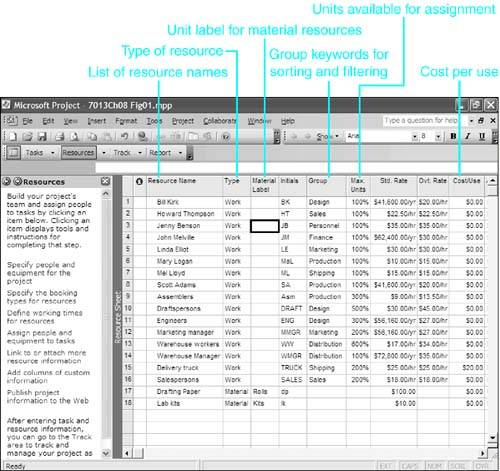Understanding How Project Uses Resources and Costs
| < Day Day Up > |
| This chapter focuses on resources and costs ”understanding what resources are, how to create a resource pool, and how resource costs are calculated in Microsoft Project. You will learn how to define resources and their costs and how to define costs that are not associated with a particular resource. With this foundation, you will then be ready in ensuing chapters to assign resources and costs to tasks , modify those assignments, and resolve conflicts that arise with overallocated resources. Although you can create a schedule in Microsoft Project without assigning resources to the tasks, such a schedule is based on the assumption that you will have all the necessary resources on hand whenever you need them ”and that assumption is rarely realistic. People take vacations , have sick leave, or have unique work schedules. Machinery and equipment need downtime for maintenance. Employees leave the organization and new ones arrive . New facilities are not ready for occupancy until midway through a project. All these are examples of situations in which a resource that is necessary to complete a task might not be available when Project schedules the task. You can make a project schedule more realistic by defining and assigning resources to tasks. At the very least, you should assign to each task the name of the person who is responsible for seeing it through to completion. There are several major benefits of including resources in a project file:
You can define a comprehensive list of resources at the outset, including resource cost rates and availability information. Later, you will assign these resources to tasks. Alternatively, you can define the resources as you create the tasks, while you are thinking about how the work will be done. When you assign new resource names to a task, Project adds these names to the list of resources (see Figure 8.1). If you create resources on-the-fly , you must remember to go back later and enter the resource cost rates and availability information. Figure 8.1. The list of resources includes information about the availability and cost of using the resources. NOTE The Automatically Add New Resources and Tasks option (which is available on the General tab of the Options dialog box) determines how Project treats undefined resources that you assign to tasks. See the section "Setting the Automatically Add New Resources and Tasks Option," later in this chapter, to learn about the hazards of using this option. |
| < Day Day Up > |
EAN: 2147483647
Pages: 283