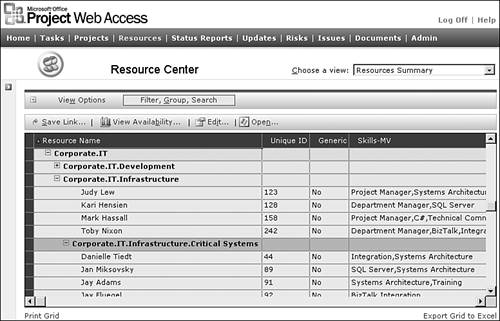An Overview of Enterprise Resource Management
| < Day Day Up > |
| This chapter describes how project and resource managers use the new features and capabilities of Project Professional 2003 to successfully manage resources available in an organization. One of the biggest challenges of today's organizations is to ensure that the right resources are assigned to each project, and that all projects in the pipeline are properly staffed, taking into consideration project requirements, resources' skills, proficiency level, and availability. With the release of Microsoft Project 2003, project and resource managers will notice a few significant changes in areas of resource management, such as
One of the most important aspects of Microsoft Project is that it provides enterprisewide visibility of projects and resources. The Resource Center provides detailed information about resources stored in the enterprise resource pool. Managers can quickly view and analyze resource attributes, assignments, utilization, and availability. NOTE Security rights and privileges apply to viewing and managing resources in Resource Center. If you can't see the Resource Center, please contact your manager and your System Administrator to determine if your security rights have been set properly. The Resource Center can be accessed from either Microsoft Project Web Access (by selecting Resources tab) or from Microsoft Project Professional (by selecting Collaborate, Resource Center). NOTE When accessing the Resource Center from Project Professional, you can only see the View Enterprise resource in the Resource Center displayed (as described in "Managing Enterprise Resources in the Resource Center," later in this chapter). To take advantage of all Resource Center's features and functionality, you must access the Resource Center from Project Web Access. The System Administrator sets the permissions to see resource assignments in order for resource information to display. NOTE By default, project managers can only see the View Resource Assignments, Adjust Actuals, and View Timesheet Summary options. When the project manager chooses these options, only resources that have been assigned to his/her project(s) will display. To view the resources in Resource Center from Project Web Access, select Resource, and then View enterprise resources in Resource Center. To view resources in Resource Center from Microsoft Project Professional, select Collaborate, then Resource Center. Resource Center has only one predefined view named Resource Summary. The views available to users in Resource Center depend on the user 's specific authorization with Microsoft Project Server (granted by the System Administrator). The System Administrator has the ability to modify or create additional views by selecting Admin, and then Manage Views. Depending on specific authorization with the Project Server and the role you perform in the organization, Resource Center enables you to perform up to six actions:
Figure 27.1. Resource Center will only display enterprise resources. Resources that are local to any of the project plans in the Project Server database will not be displayed in the Resource Center. By default, the first action (View enterprise resources) is common and can be performed by both project and resource managers, while the rest can only be performed by resource managers. NOTE The System Administrator has the ability to change the default views for specific users or groups in order to align these views with the roles and responsibilities of users within the organization. |
| < Day Day Up > |
EAN: 2147483647
Pages: 283
 Remember that you must be successfully logged in to a Project server in order to access the enterprise features described in this section. For information on how to log in to a Project Server,
Remember that you must be successfully logged in to a Project server in order to access the enterprise features described in this section. For information on how to log in to a Project Server,