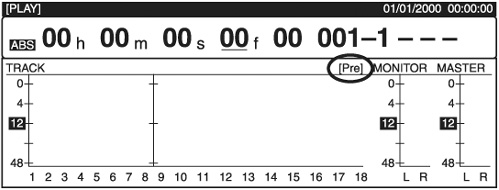Setting the Recording Level
| < Day Day Up > |
| Now that we have the input channel properly routed to the desired recording track, we need to set the proper recording level. Plug your guitar into the HI-Z input channel. Press the STATUS button for track 1 until it turns red to arm it for recording.
You can view the input signal at the PRE or POST fader level, but I suggest looking at the input PRE levels. Press the PAGE button until you see LM In above F2. Press F2 (LM In). Now we can see the recording levels for all the input channels. This next part can be confusing, so pay close attention. If you see POST above F4, then you are on the PRE screen. If you see PRE above F4, you are on the POST screen. F4 tells you what screen you will be on if you press it . You can also look toward the top of the screen under the measure/bar counter to see exactly which screen you are on, as shown in Figure 9.1. You can press F3 (LM TR) to view signal levels being recorded to the tracks Pre Fader view if you wish. Figure 9.1. You can always tell which levels you are viewing by looking at the indicator right below the measure/ bar counter. In this figure, you can see that PRE is circled, showing that we are currently on the PRE levels screen. We need to be on the PRE levels screen for recording. Press F4 to view the POST levels screen, if necessary Press the INPUT SELECT button for channel 8. This brings us to the Input Mixer screen. If you don't see MIX above A1, press PAGE until you do. In the upper right-hand corner of the screen is the MIX display. Channel 8 defaults to R63. We want to set that to 0. Press the MIX button and then turn the jogwheel until the setting is at 0.
Make sure the FADER/MUTE button is set to TR (track). Turn up your guitar and play something. Now slowly turn up the Input Gain knob for input 8 until you see a level on the screen. The ideal level you want is between “12db and “4db.
We are now ready to record something. Press the REC button, and it will start to flash. That means everything is set and is ready to go. When you are ready to record, press PLAY and play your guitar. When you are finished, press the ZERO button. This takes you back to the beginning of your song. Now press PLAY, and you should hear what you just recorded. Use fader 1 to adjust the playback volume. You can repeat these steps to record a bass part on any of the remaining tracks using the HI-Z guitar input. |
| < Day Day Up > |
- Using SQL Data Definition Language (DDL) to Create Data Tables and Other Database Objects
- Using Data Control Language (DCL) to Setup Database Security
- Working with Functions, Parameters, and Data Types
- Understanding Transaction Isolation Levels and Concurrent Processing
- Repairing and Maintaining MS-SQL Server Database Files