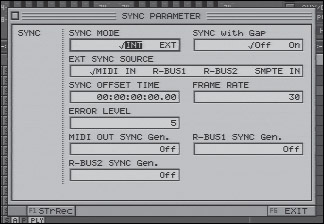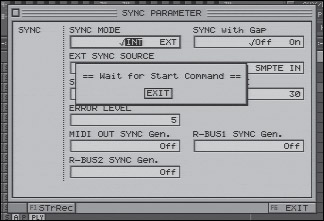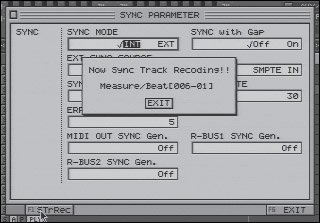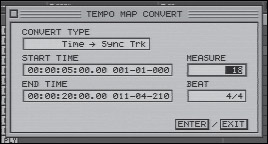Synchronization
| < Day Day Up > |
| Keeping multiple devices "locked" as they play, record, or locate is called "synchronization." In synchronization schemes, there is one master and one or more slaves. The VS-2480 may be synchronized to incoming professional SMPTE or MIDI Time Code (MTC) signals. Another form of synchronization, MIDI Clock, is used to control some MIDI devices, but it is not precise enough to control the VS-2480. The VS-2480 may, however, use received MIDI Clock messages to construct a sync track. The sync track MIDI Clock data may then be broadcast by the VS-2480 for other units to follow. The VS-2480 may also be set up to broadcast MIDI Time Code derived from its internal Tempo Map. To access the VS-2480's Sync Parameter screen, as illustrated in Figure 19.12, hold SHIFT and press the EXT SYNC button, or use the Utilities menu. Figure 19.12. The Sync Parameter screen In any synchronization scheme, there can be only one master controller but any number of slave devices. Setting the Sync mode to INT (Internal) will put the VS-2480 in Master mode, and setting it to EXT (External) will put the VS-2480 in Slave mode. The external sync source allows the VS-2480 to receive MTC via the MIDI IN jack or either R-BUS connector, or to receive SMPTE from the SMPTE IN jack. The Sync with Gap setting determines what the VS-2480 will do if the sync signal is interrupted. If set to OFF, the VS-2480 will stop when the sync signal is interrupted . If set to ON, the VS-2480 will continue to play for a while in anticipation of receiving another sync command soon. The error level determines how tightly the VS-2480 anticipates sync commands. Lower error level settings result in tight synchronization at the risk of increased dropouts. The selection of frame rate, expressed in fps ( frames per second), must match the application at hand. 30fps is standard for audio work. Other rates are primarily used for synchronization with video equipment, and the frame rate setting will be dictated by the video equipment. The sync offset time may be adjusted to compensate for differences in project start times between the VS-2480 and an external device. The three sync generator control boxes determine what sync signals, if any, will be transmitted by the VS-2480. The MIDI OUT may send MTC, MIDI Clock, or sync track events. R-BUS devices only sync via MTC. Recording a Sync Track from an External SourceThe VS-2480 has the ability to record a sync track from the MIDI Clock and song pointer information received from an external MIDI device. The VS-2480 can then construct a Tempo Map from the recorded sync track. After the VS-2480 has the sync track information, the external device(s) may be set to synchronize to the VS-2480's commands. To record the sync track, the MIDI OUT of the external device must be connected to the MIDI IN of the VS-2480. Call up the Sync Parameter screen. Verify that the Sync mode is set to internal and select F1 STrRec. The message Waiting for Start Command will be displayed, as shown in Figure 19.13. Figure 19.13. Ready to record a sync track When the external device begins to send sync data, the VS-2480 displays a running count of measures and beats, as shown in Figure 19.14. Figure 19.14. Recording a sync track The VS-2480 does not play any tracks while recording a sync track, nor does its time display increment. The only indication of progress is the running counter in the dialog box. When the sequence ends, the VS-2480 automatically exits Sync Track Record mode. To convert the sync track to a Tempo Map, call up the Tempo Map screen and select F1 TM Cnv. Select Sync Track to Tempo Map conversion and the time signature of the sync track. Unfortunately, this conversion is limited to a single time signature, even if the original performance included alternate time signatures. Creating a Sync Track from Time PointsIf you know the exact starting and ending points of a song, you know the number of measures in the song, and the song is in a constant tempo, the VS-2480 can build a Tempo Map for you. One side effect of this is that the sync track will start measure 1 of the Tempo Map at the point specified, even if that point is not at zero. The VS-2480's metronome will not play until the VS-2480 reaches the beginning of the sync track. Figure 19.15 shows the Tempo Map Convert dialog box, set for 18 measures of 4/4 in exactly 20 seconds. Figure 19.15. The Tempo Map Convert dialog box In theory, this feature should allow you to import a song that is constant in tempo, pick two points that are exactly 32 measures apart (downbeat to downbeat), and create a Tempo Map for the song. I have had mixed results using this method. Perhaps the initial timing generator of my source tracks was slightly erratic. This method works great for creating commercial spots, however. Just dial in 20 seconds (or however long the project will be) and select the number of measures to create, and you'll have a perfectly timed project. Creating a Tempo Map from Tap PointsIf your project is in a constant time signature, you can place tap points at each beat or downbeat, and the VS-2480 will create a Tempo Map for you. All you need to set are the time signature and the number of taps you placed per measure. Once again, this process is not perfect, but it can get you in the ballpark. |
| < Day Day Up > |
- Assessing Business-IT Alignment Maturity
- Linking the IT Balanced Scorecard to the Business Objectives at a Major Canadian Financial Group
- A View on Knowledge Management: Utilizing a Balanced Scorecard Methodology for Analyzing Knowledge Metrics
- Managing IT Functions
- The Evolution of IT Governance at NB Power