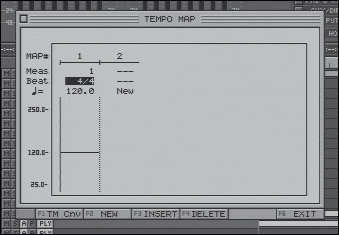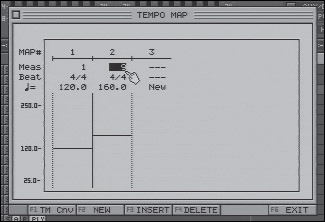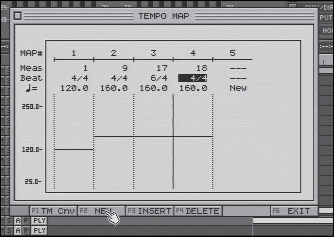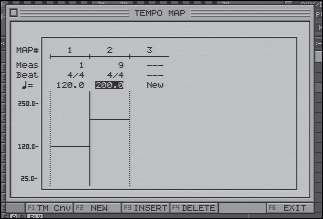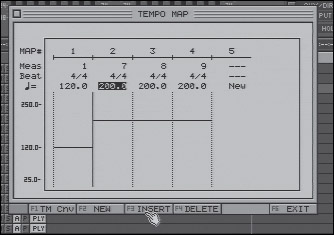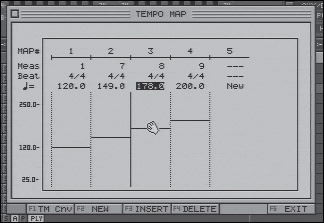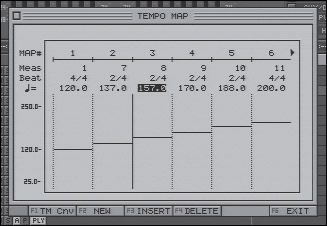Tempo Map
| < Day Day Up > |
| The Tempo Map is the heart of the VS-2480's timekeeping abilities . You can create a song that has a constant tempo, insert the odd measure of an alternate time signature, and even program gradual tempo changes via the Tempo Map. A sync track is similar to the Tempo Map, but you cannot edit a sync track. Access the Tempo Map screen via the Utility menu or by holding SHIFT and pressing TAP. In the VS-2480 manual, the term Tempo Map is used in two ways. It defines a single Tempo Map as the combination of a specific time signature and a specific tempo, starting at a specific measure number. The collection of these individual Tempo Maps is also referred to as the Tempo Map of the project. For convenience, I'll refer to a project's Tempo Map as having individual zones. Any new song has only one zone, with one tempo and one time signature, and that time signature starts at measure 1. Figure 19.4 shows the initial configuration of the Tempo Map screen. Figure 19.4. The initial Tempo Map screen At the top of the screen we see map 1, below which we see the measure at which this map starts (1), the time signature of this map (4/4), and the tempo of the map. The horizontal line across the bottom two- thirds of the screen also indicates BPM. Let's add a new zone and discuss the settings. First, press or click F2(NEW). A new Tempo Map zone is created with the same time signature and tempo as its predecessor. Let's pick up the tempo from 120 to 160BPM at the ninth measure. Highlight the BPM and Measure fields to adjust their settings. Figure 19.5 shows the newly created and edited Tempo Map. Figure 19.5. A Tempo Map with two individual maps Let's go ahead and add two more new maps, keeping the same tempo but changing to 6/4 at measure 17, then back to 4/4 at measure 18. Figure 19.6 illustrates these edits. Figure 19.6. A more complex Tempo Map The VS-2480 places measure markers in the grey bar just above the playlist area. Each black vertical line represents the first beat of a measure. If you choose to adjust the MEAS (measure) counter in the Time Transport display, you can use the Time/Value dial or the mouse to position your timeline precisely to the start of any measure. In Figure 19.7, we have selected measure 17, and we can see the timeline positioned directly under a measure marker. Figure 19.7. Measure markers at measure 17 Recall from our Tempo Map that measure 17 was in 6/4, and notice the difference in distance among the measure markers indicating the 4/4 measures surrounding measure 17. The measure markers give you a rough visual indication of the project's tempo. Implementing Gradual Tempo ChangesRemember, the Tempo Map is limited to working with whole measures. However, with clever programming, you can have very exact control over gradual changes in a project's tempo. The trick lies in the VS-2480's ability to create arbitrary time signatures with 16 th -note resolution. Let's imagine a song in 4/4 time with an eight-measure intro at 120BPM, accelerating to 200BPM during the last two measures of the intro. First we'll set up two zones and set the second zone to the desired 200BPM at measure 9, as shown in Figure 19.8. Figure 19.8. A sudden jump in tempo With MAP (zone) 2 selected, press or click F3 (INSERT) two times to insert two single-measure zones into the Tempo Map, as shown in Figure 19.9. Figure 19.9. Two zones inserted You may set the tempo of the zones with the Time/Value dial or by dragging the zone's horizontal tempo indicator line with the mouse. The idea is to create a series of steps from one tempo to another. Figure 19.10 illustrates the results. Figure 19.10. Accelerating by whole measures OK, that's great... or at least it's better than one sudden jump. Let's make it smoother by doubling the number of steps. Recall that the Temp Map only works with whole measures, so if we wish to have the tempo change within a measure, we must create smaller measures. Four measures of 2/4 time take the same amount of time as two measures of 4/4 time, but the former allows us to create four steps of tempo change instead of only two. Figure 19.11 shows the result of this change to the Tempo Map. Figure 19.11. Fooling the Tempo Map with smaller- sized measures As the sharp-eyed reader may have noticed, this solution introduces a problem ”the Tempo Map measure count no longer matches the actual measure count of the score. The 200BPM tempo desired at measure 9 now occurs at measure 11, but there is the same number of beats. Furthermore, any sequenced devices that respond to MIDI song pointer messages will need to be programmed in the same way ”four measures of 2/4 instead of two measures of 4/4 ”to allow them to locate correctly in response to MIDI messages sent from the VS-2480. The expressive power of this programming cannot be denied , however, and are generally worth the concessions . Tempo Map zones as small as a sixteenth note may be created for very precise control. As the tempo of a project decreases, the ability to control the tempo in smaller increments becomes more important. |
| < Day Day Up > |