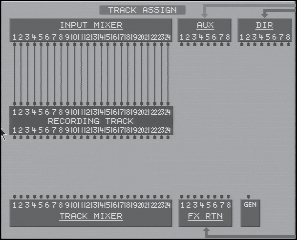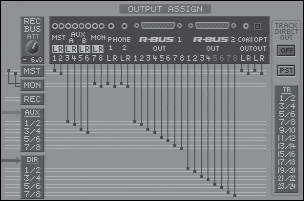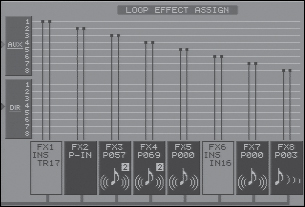Routing
| < Day Day Up > |
| Think of routing as the VS-2480's internal patch bay. This is where you connect the INs and OUTs and assign who is listening to what. . .all staying within the digital domain. Patch BayThere are a number of important features to be found in the patch bay section, shown in Figure 13.5. Figure 13.5. Patch bay routing Phantom PowerPhantom power for each of the eight XLR connectors may be individually turned on or off by the controls at the top of the screen. Input Mixer Source AssignmentThe lines connecting the analog and digital inputs to the Input Mixer move in pairs. Any pair of the 16 analog inputs, any pair of inputs from either R-BUS, or from either of the SPDIF stereo channels may be connected to each pair of Input Mixer channels. RBus2/SPDIF SelectA total of up to 16 digital inputs can be used at one time on the VS-2480, though there are 20 digital inputs available. Due to this hardware, the digital inputs from R-BUS 2 and the two stereo SPDIF input channels are configured to share eight digital inputs. The SELECT buttons let you select from among the available inputs. Track AssignFigure 13.6. Track assignment routing Here you can select the sources for the 24 recording tracks. Available sources include:
Output AssignAll the VS-2480's output connections are listed across the top of the screen, as shown in Figure 13.7. Select a pair of outputs and drag with the mouse or spin the jogwheel to assign what is going where. The Track Direct Out control allows individual pairs of tracks to be connected to any output connection. Figure 13.7. Output assignment routing ¼" TRS OutputsThe MST (Master) bus is always present at TRS outputs 1 and 2, and the MON (monitor) bus is always present at outputs 7 and 8. Outputs 3 and 4 (AUX A) and outputs 5 and 6 (AUX B) may be fed from any AUX or DIR pair. (Again, ALL outputs can have various sources.) Digital OutputsThe R-BUS outputs may be fed from the Master bus, the Monitor bus, or any AUX or DIR pair. The R-BUS 2 and SPDIF output availability depends on the settings of the SELECT buttons in the patch bay routing section. Monitor Bus SelectThe source for the Monitor bus is normally the Master bus, but you can select the Record bus, or any AUX or DIR pair, to feed the Monitor bus. If the Record bus is selected as the source for the Monitor bus, the REC BUS ATT button controls the level of the Record bus as supplied to the Monitor bus. Track Direct OutIf the TRACK DIRECT OUT button is engaged, any track pair may be assigned to any output pair of connectors. The PRE/POST button controls if the direct signals are provided before (PRE) or after (POST) the track faders . Loop Effects AssignmentThe loop effects assign screen is shown in Figure 13.8. Here is where you choose input sources for the internal effects processors. Figure 13.8. Connect any of the eight available effects processors to any AUX or DIR pair FKey OptionsYou can save commonly used routings and load them from memory (EZ Routing). You can also reset or completely clear either the patch bay or the track assignments with the touch of a button, much faster than resetting all the connections manually. Making ConnectionsIn the routing screens, all connections have one end that is fixed (that is, cannot be moved) and one that may be attached to many destinations. Track connections are represented by single lines. Input, output, and effects connections are represented by dual lines. These representations are indicative of the hardware they represent. Typically, converter chips, both A/D and D/A, are stereo units. With the MouseMaking connections with your mouse is very simple, as shown in Figures 13.9 thru 13.11. Figure 13.9. Grab the connection with the mouse Figure 13.10. Drag the connection Figure 13.11. Drop the connection You can grab the connection at either end. When you grab the connection, it turns white. Patch bay and track assignments are adjusted horizontally, while output and effects assignments are adjusted vertically. Each of the possible connection points for the selected connection will be highlighted as you drag over them. The mouse pointer turns into a pointing finger when you hover above one. With the Cursor Buttons and Time/Value DialUse the PAGE key if necessary to select page 1 of 2 for the F-Keys. Use the F1, F2, F3, and F4 buttons to select one of the four main routing areas. Use the cursor keys to select the fixed end of the desired connection. Use the Time/Value dial to select the desired destination. Using the Quick Routing screenPress and hold any of the TRACK STATUS buttons to invoke the Quick Routing screen. |
| < Day Day Up > |