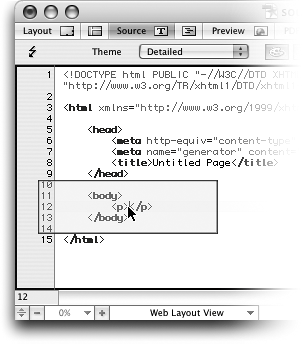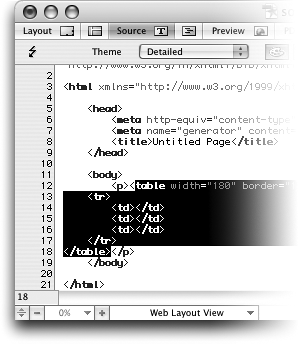TIP 82: Creating New Objects in the Source Editor
| Back in Chapter 3, we explained how to take objects from the Objects palette and drag them into the Layout Editor (see Tip 37). But did you know that you could use those very same objects in the Source Editor, too? To test it out, open a new blank HTML page in GoLive and switch to the Source Editor. Next, drag a Table object from the Objects palette and drop it into the page between the opening and closing <body> tags (Figure 82). Ta-da! Instant table. Go to the Head objects and drag a meta object into the head portion of the page. Ta-da! Instant meta tag. Double-click the word generic to select it and type the value you want to use. Combine use of the Objects palette with code completion and you'll be zipping through source code at high speed.
Figure 82. You can use the Objects palette to write markup in the Source Editor. Just drag and drop an object into the page. The first image shows the Table object being dragged; the second shows the code that is written when the object is dropped.
|
EAN: N/A
Pages: 301