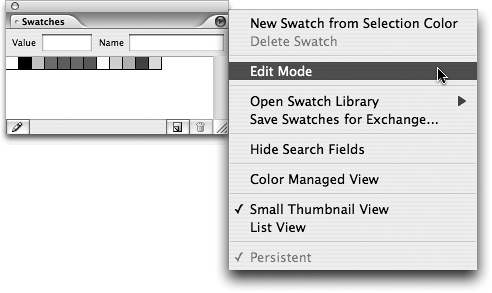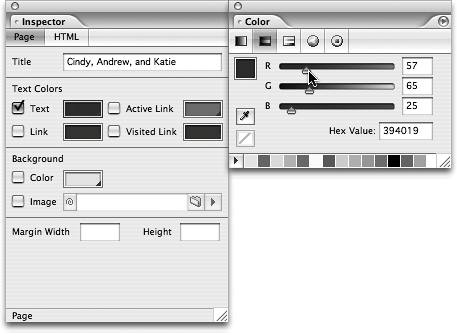TIP 66: Managing Color with the Swatches and Color Palettes
| GoLive includes a Swatches palette that is similar to the Swatches palettes you may be already familiar with in Photoshop, Illustrator, and InDesign (Figure 66a). This means it's that much easier to learn GoLive and work with color in familiar ways. The Swatches palette should be open by default, but if you can't find it or accidentally closed it, just open it from the Window menu. Figure 66a. The Swatches palette in GoLive works like other Adobe applications.
To open different swatch sets, use the palette menu in the upper right corner and select the one you want to use. The VisiBone swatch layouts are some of our favorites. If there's a set of swatches you really like and want to use all the time, enable the Persistent option in the palette menu of that swatch. Now your favorite Swatch palettes will always be open, even after you quit and relaunch GoLive. To create a new swatch, mix a new color in the Color palette and click the New swatch icon If you use other Adobe applications, you might prefer the list view for your swatches so you can see a color swatch and a text description of the swatch. The good news is that GoLive offers you this same familiar way to manage your swatches for Web design. Just use the Swatches palette menu and select List View instead of Small Thumbnail View. The Color palette in GoLive also works like other Adobe applications and includes color pickers for grayscale, RGB, CMYK, HSB, and HSV. Switch between the different color pickers by clicking the icons at the top of the Color palette or choose from the flyout menu. Select a color field in any palette or toolbar and mix the color in the Color palette to see the changes in real-time (Figure 66b). Figure 66b. Use the Color palette to create swatches and mix new colors.
|
EAN: N/A
Pages: 301