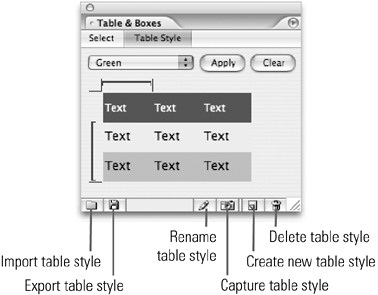TIP 57: Styling Tables
| Importing, sorting, and rearranging table data in GoLive helps you organize the content, but styling the rows and columns helps give the data the visual clarity you need to communicate effectively.Select a table, open the Table & Boxes palette from the Window menu, and switch to the Table Style tab of the palette (Figure 57). Figure 57. The Table Style section of the palette gives you all the tools you need to style your tables.
To style a table selected in the Layout Editor, select a table style from the pull-down menu and click Apply. If the table style doesn't look like you expected, click the Clear button in the palette and try a different style. The default table styles give you a place to start, but you'll probably want to design your own. You can apply formatting to a tableincluding font, font size, font color, table color, row color, cell color, borders, padding, spacing, and alignmentand click the Create new table style icon If you make some changes to a table and want to update the table style, select the table in the Layout Editor, the table style in the Table & Boxes palette, and click the Capture icon To rename a table style, select it in the pull-down menu, click the Rename icon |
EAN: N/A
Pages: 301