TIP 37: Inserting Objects in a Page
| As you start to build your site in GoLive, you'll add a variety of objects such as tables, CSS layers, CSS box objects, images, and multimedia to the pages. If you can drag and drop, you can build Web pagesit's really that easy. First, select a set of objects (see Tip 4), then just drag and drop the items you need from the Objects palette into the Layout Editor or double-click the object in the Objects palette, and it will be inserted in the page at the location of your cursor.
After the object has been added to the page, you can adjust its settings in the context-sensitive Inspector palette. For example, if you select an image in the Layout Editor, the Inspector lets you control attributes such as width, height, and alignment. If you have a table selected, the Inspector lets you adjust things such as the number of rows and columns and the borders and spacing in the table (Figure 37). Figure 37. Drag and drop page items from the Objects palette and change their settings in the Inspector palette.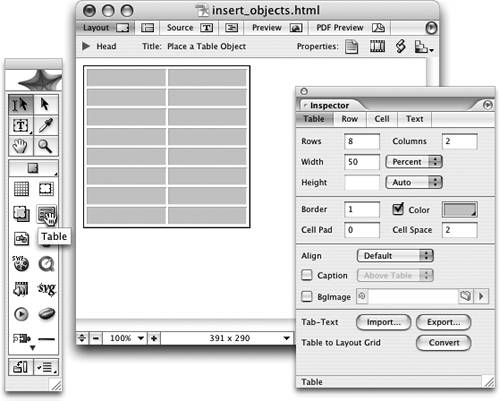 |
EAN: N/A
Pages: 301