TIP 223: Using the Built-in FTP Client
| Most of the time you'll just use the FTP tools that are integrated with GoLive's Site window and the Publish Server tab. However, every once in a while you'll need to quickly upload something to an FTP server that might not be associated with a site you're editing. For example, while writing this book we've uploaded many screen shots and PDF files to our project server. Instead of launching a separate FTP client, we use the one built into GoLive, which you can open with the File > Server > Connect to FTP… command (Figure 223). Figure 223. Use the FTP client in GoLive for all your file transfer needs.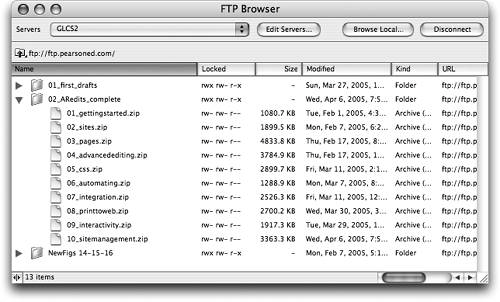
From here you can choose the server you need to connect to and click the Connect button. After you connect, you can create new folders and delete files with the buttons in the toolbar, and you can upload files by dragging them into the window. When you're done, click Disconnect. |
EAN: N/A
Pages: 301
- Integration Strategies and Tactics for Information Technology Governance
- Measuring and Managing E-Business Initiatives Through the Balanced Scorecard
- Measuring ROI in E-Commerce Applications: Analysis to Action
- Governance in IT Outsourcing Partnerships
- Governance Structures for IT in the Health Care Industry