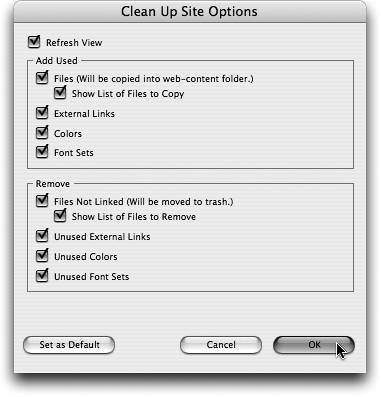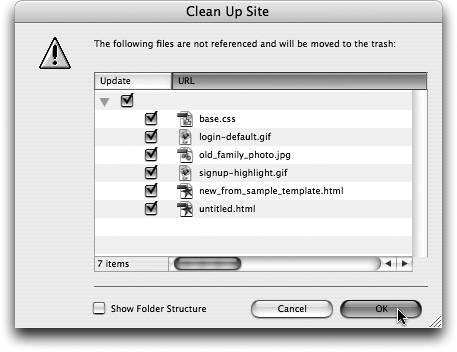TIP 211: Cleaning Up a Site
GoLive offers a method for removing unused files and cleaning up orphan file errors (see Tip 202). Open the Site window and choose Site > Update > Clean Up Site to clean up these stray nuisances and get rid of unnecessary files. A dialog box appears, offering options for removing and adding files to the site (Figure 211a). Figure 211a. Choose the options you want in the Clean Up Site dialog box.
Once you have made your selections, click OK. GoLive will cycle through the files and then display another dialog showing which files will be removed or added (Figure 211b). Figure 211b. A list of the files that will be added or deleted is shown before any operation is completed.
You can check or uncheck files in this list to customize the process. When you are finished, click OK to complete the process. In rare cases, GoLive may tell you that no files in the site are referenced and that all the files in the site should be deleted. This alarming situation occurs when GoLive doesn't know which file should be considered your home page. To fix this, select the home page in the root level of the Site window and click Home Page in the Page section of the Inspector palette. |
EAN: N/A
Pages: 301