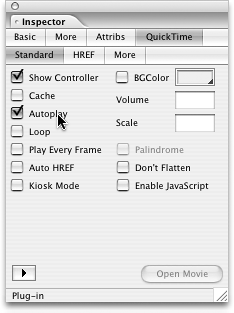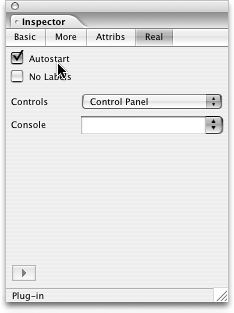TIP 197: Placing MP3 Audio on a Page
| To embed MP3 audio in your page, you can use the Real object, the QuickTime object, or the Windows Media object. In some cases, if you are not certain which of the plug-ins the visitor would have, you may consider offering several options. If you do so, it's important to turn the Autoplay option to False on each of them so that they don't both begin playing when the page is loaded into the browser. Do so by deselecting the Autostart options in the Inspector for both plug-ins (Figure 197). Figure 197. When using multiple clips on a page, turn off Autostart by deselecting the checkmark. The image on the left shows the options in for the QuickTime plug-in, and the one on the right shows options for the Real plug-in.
Another option is to simply create a text link to the audio file. When clicked, the clip will open in a separate window and play by means of whatever plug-in the user has installed that supports MP3. The advantage of this method is that you don't need to guess which plug-in(s) the user may have installed. The disadvantage is that each clip opens a separate window with no other content than the clip, and the visitor needs to press the browser back button to go back to your page again. |
EAN: N/A
Pages: 301