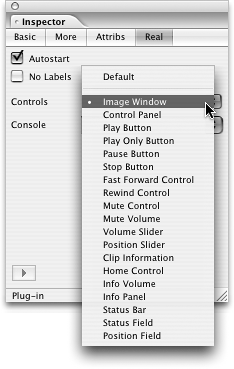TIP 195: Placing Real Objects on a Page
| RealAudio and RealVideo are popular media formats that you may wish to include on your pages. GoLive provides a Real object that can be used for both audio and video. To use the Real object, drag it from the Basic set of the Objects palette and place it onto your page. The Inspector palette will offer several options, the most important being the link to the source file.
Next, you'll want to choose whether or not to have the clip begin playing automatically when the page is loaded and what type of controls you want to offer. To edit those settings, click the Real tab. When using video, leave the Controls popup on Image Window. If you choose one of the other options, the sound will play, but there will be no video showing. When using audio it's fine to choose Control Panel, which gives the user a set of controls for pausing, stopping and starting the clip, simplifying matters even more and only giving a play button or one of the other options. Of course, a savvy visitor will know that they can access controls by right-clicking (Control-clicking on Mac) and selecting from the contextual menu in the browser (Figure 195). Figure 195. Choose Image Window if you want a video to play.
|
EAN: N/A
Pages: 301