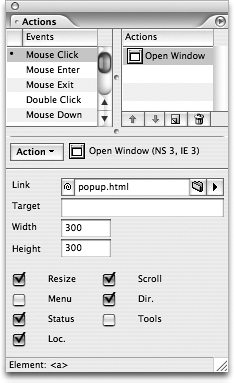TIP 183: Opening New Windows
| Little windows that pop up without warning are a nuisance, but a window that opens when a user needs more information can be a very effective design solution. In this tip, we show how easy it is to create just such a new window. Follow these straightforward steps:
You'll need to preview this Action in a browser, because GoLive's preview will not open a new window for you. Click the Preview in Browser button on the toolbar and click the link to open the new window. |
EAN: N/A
Pages: 301
- ERP Systems Impact on Organizations
- The Effects of an Enterprise Resource Planning System (ERP) Implementation on Job Characteristics – A Study using the Hackman and Oldham Job Characteristics Model
- Data Mining for Business Process Reengineering
- Relevance and Micro-Relevance for the Professional as Determinants of IT-Diffusion and IT-Use in Healthcare
- Development of Interactive Web Sites to Enhance Police/Community Relations