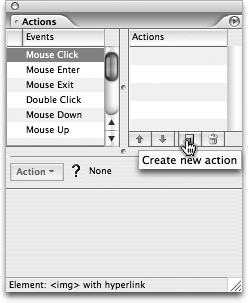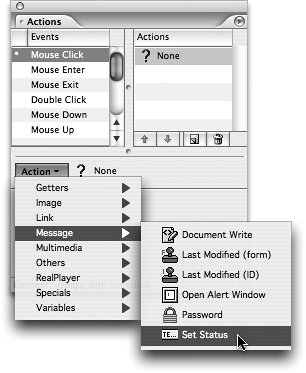TIP 180: Using JavaScript Actions
| Using GoLive's JavaScript Actions is quite simple.A JavaScript has to be attached to an event to run an event such as a movement of the mouse,a keystroke on the keyboard,a browser window being opened,and so on.One of the most common triggers for a JavaScript Action is the click of a link.
Select in the Layout Editor the text or an image that will be the trigger and then open the Actions palette from the Window menu. On the left side is a list of events to choose from.Select an event such as Mouse Click,click the New button on the right (Figure 180a),and then select an Action from the Action pull-down menu at the bottom of the palette (Figure 180b). ible with.versions, Figure 180a. Select an event in the Actions palette and then click to add a new Action.
Figure 180b. Choose an Action from the Action pull-down list.
The numbers you see next to the Action's name indicate the minimum browser versions the selected Action is compatible with. If you want to limit the available Actions to only be compatible with certain browser versions, then choose Set Action Filter in the flyout menu.
|
EAN: N/A
Pages: 301