TIP 164: Finding and Selecting Package Objects
| Open an InDesign Package in GoLive, and you can select objects by hovering your mouse pointer over them in the Package window. The colored highlight lets you know which item you can grab, but sometimes you'll have arranged or layered objects in InDesign so that they are difficult to select in the Package window. An easy way to select overlapping objects is to Control-click (Mac) or right-click (Windows) in the InDesign Layout tab of the Package window and select the object you want from the Select submenu (Figure 164a). Figure 164a. Use contextual menus to select stacked objects in the Package window.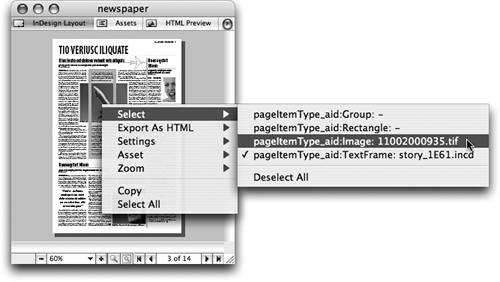
Another way to select hard-to-grab objects in the Package window is to switch to the Assets tab where you can see a simple list view of all your stories, images, and multimedia content. You can search for items by filename in this list view. Control-click (Mac) or right-click (Windows) on a file in the Assets list and choose Reveal in InDesign Layout to focus the selected object in the Package window so you can confirm that it's the correct item. When you have the right item, you can drag and drop directly from the Package window into your GoLive layout (Figure 164b). Figure 164b. The Assets list makes it easy to find an object when you already know its filename.
|
EAN: N/A
Pages: 301
