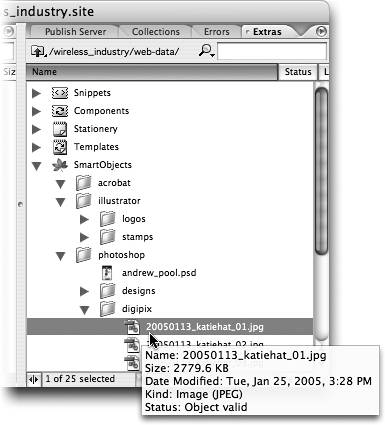TIP 158: Organizing Smart Objects
| We're convinced that Smart Objects will save you so much time you'll want to use them as often as possible. Managing lots of files in the SmartObjects folder could get unwieldy, though, so to manage them more effectively, create subfolders in the SmartObjects directory in the Extras tab of the Site window. Select the SmartObjects folder in the Extras tab of the Site window and click the New Folder icon in the toolbar to create a subfolder (Figure 158). Notice that you can even create subfolders inside subfolders. Give the new subfolders logical names and organize them however you want. Figure 158. Use subfolders to organize your Smart Object Source files.
By storing your Source files in the GoLive Site window, you leverage the powerful site management of GoLive and gain an extra level of control over how your files are organized. For example, you can create subfolders for different file types such as Photoshop, Illustrator, and PDF. Another option would be to organize the files according to the different phases of the design cycle, such as originals, retouched, and final. |
EAN: N/A
Pages: 301