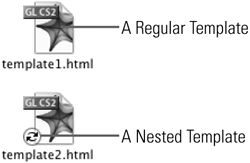TIP 135: Creating Nested Templates
| New in GoLive CS 2 is the ability to have nested templates. This is a very valuable feature that allows you to base one template on another, which is useful, for example, when a site follows a basic design but has sections that vary slightly. To create a nested template, you must first create the master template, the one that the subsequent templates will be based on. Using the instructions in Tip 133, create the first template. Next, double-click the template in the Library palette or select it in the File > New… dialog, under the Web category. When asked if you want to create a new page from the template or modify it, choose Create. Add additional editable regions into the newly created page and then choose Save As > Template, from the page's flyout menu. Be sure to give the new template a unique name. You can now create new pages from the second template. If the first template is updated, not only will all the pages based on it will be updated, but all the pages based on the second template will be updated, too. Switch to Icon View in the Site window (see Tip 20) to see the additional marking on the lower left corner of the template's icon that indicates it is a nested template (Figure 135). Figure 135. In Icon View, you can clearly recognize the marking on a nested template.
|
EAN: N/A
Pages: 301