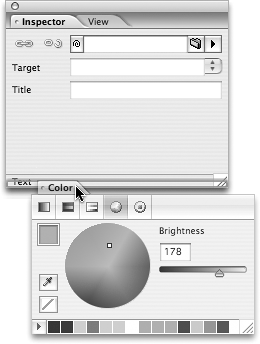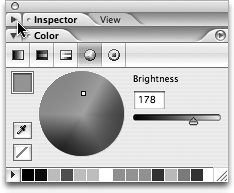TIP 7: Managing Palettes
| GoLive CS2 lets you stash palettes on the left and right edges of your monitor to save precious screen real estate. We really like the Adobe palettes, but let's face ityou want to look at documents, not a clutter of palettes. To stash a palette, grab its tab and drag it to the left or right edge of the monitor (Figure 7a). Figure 7a. Palettes can be neatly stashed on the right or left edges of your computer screen.
Click the tab of a stashed palette, and it slides into view. Click the tab again, and it slides back to its stashed position. To stash more than one palette together in a group, just drag another palette by its tab into a stashed palette. To adjust the height of a stashed palette, click its bottom edge and slide it up or down (Figure 7b). Figure 7b. When your cursor turns into a two-sided arrow, you can drag the edge of a stashed palette to lengthen or shorten it. That's great when you want to stash several palettes together.
Note Mac OS X users should note that it's not possible to stash palettes on the same monitor edge as the OS X dock.
GoLive CS2 also has docked palettes that match the behavior of other Adobe applications, including Photoshop, Illustrator, and InDesign. To dock a palette, grab its tab and hold it over the bottom edge of another palette until you see a highlight line appear and then let go (Figure 7c). Now when you move the top palette, any palettes docked along with it will move, too. Figure 7c. A highlight appears when the palettes overlap. If you let go, the palettes will be docked together.
Docking groups of palettes top to bottom is a great way to manage your palettes, and it makes it easy to move them all around at one time. The problem with docking palettes is that if you dock too many tall ones, the lower ones can get lost off the bottom of the screen. To remedy that problem, click the triangle to the left of the palette names to twirl open or close a palette set (Figure 7d). Figure 7d. Click the handy-dandy arrow button on the upper left of a palette group to collapse the entire group.
|
EAN: N/A
Pages: 301