TIP 119: Assigning a Default CSS File for a Web Site
| One of the greatest benefits of CSS is the consistency of design and text formatting it can bring to a Web site. All these benefits are easy to achieve, assuming one thing: that you remember to use the same CSS file for all your pages.
To help you with this mundane detail, GoLive CS2 has a new feature that lets you define an external CSS file for each Web site you work on. This means every time you create a new page in a site, GoLive will automagically attach the default CSS file to that page. It's thoughtful little timesaving features like this that make GoLive so pleasant to use. In the Files tab of the Site window, select a .css file and click the Default CSS option in the Page section of the File Inspector (Figure 119). Notice that the default CSS file is now listed in bold in the Files tab, just as the default home page of a site is listed in bold. Figure 119. Define the default CSS file for a site with the File Inspector.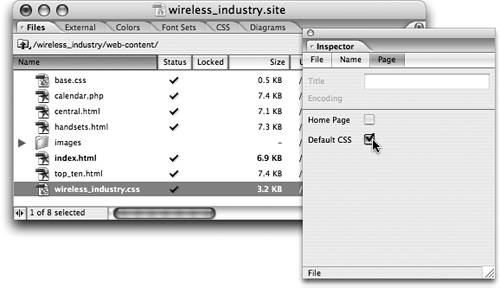 There are three ways to create a new page in a site that will take advantage of the default CSS file:
This makes it impossible to forget to assign a CSS file to a page in your site. It also saves you time and guarantees consistency across your site. |
EAN: N/A
Pages: 301
- Article 314 Outlet, Device, Pull, and Junction Boxes; Conduit Bodies; Fittings; and Handhole Enclosures
- Article 336 Power and Control Tray Cable Type TC
- Article 501 Class I Locations
- Notes for Tables 12(A) and 12(B)
- Example No. D2(a) Optional Calculation for One-Family Dwelling Heating Larger than Air Conditioning [See Section 220.82]