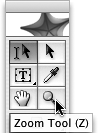TIP 5: Introducing the Toolbar
| New in this version of GoLive is a small but extremely useful set of tools located in the top portion of the Objects palette. These tools make selecting, moving and drawing objects easier than ever before. Click on a tool to use it, or press its associated keyboard shortcut to activate it. The shortcut is shown in parentheses at the right of the Tool Tip that appears when you hover your mouse pointer over the tool.
Let's explore the six new tools as shown in Figure 5. The Standard Selection tool is used for selecting text, while the Object Selection tool makes grabbing and moving CSS layers a breeze. You can now easily draw layers anywhere on your page using the Layer tool and then pick up and apply colors with the Eyedropper tool. Use the Hand tool to pan around the page and the Zoom tool to zoom in on page objects. Figure 5. The six new tools in GoLive CS are the Standard Selection tool, the Object Selection tool, the Layer tool, the Eyedropper tool, the Hand tool, and the Zoom tool.
For greater detail on how to use any of these fabulous new tools, have a look in Chapter 3. |
EAN: N/A
Pages: 301