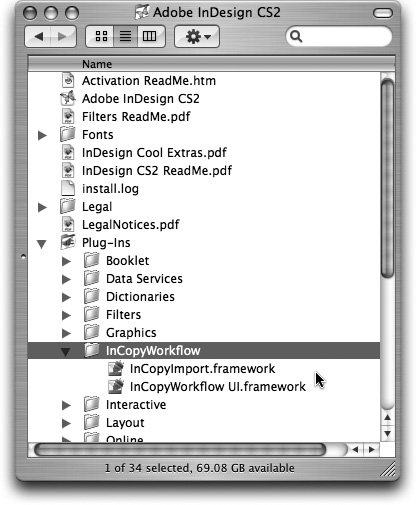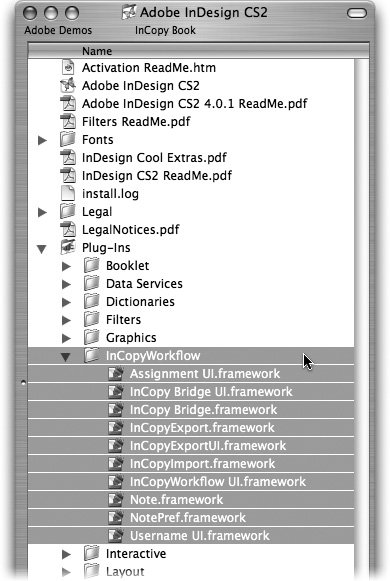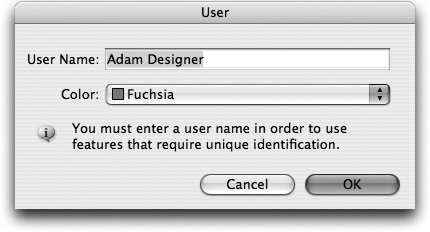Understanding the InCopy LiveEdit Workflow Plug-Ins
| InCopy and InDesign work together seamlessly to share page layout and story text so that users can participate in a parallel workflow, but how does it actually work? How is it possible for multiple users on multiple computers to work on the same layout at the same time? The Adobe InCopy LiveEdit Workflow plug-ins (previously known as the Bridge Workflow plug-ins in InDesign CS) are one way to tie InCopy and InDesign together. The LiveEdit plug-ins are included with your Adobe software at no extra charge and are a good solution for smaller workgroups of 2-10 users. These plug-ins can be your secret sauce that allows InDesign and InCopy to talk with each other and negotiate the check-in/check-out process for multiple users simultaneously. If you have more than ten users or a more complex workflow, you should consider a more robust integration solution from Adobe InCopy partners such as MEI, DTI, or Wooding (see appendix A). If you're using one of these partner solutions, you'll need to rely on your integration partner for solution-specific training. How to Install the LiveEdit Workflow Plug-InsIn order for InDesign and InCopy users to work together, they both need the LiveEdit plug-ins installed. InCopy users have the plug-ins installed by default any time they install InCopy because anybody using InCopy will also be working with InDesign users. However, not all InDesign users collaborate with InCopy users, so the LiveEdit plug-ins must be installed in InDesign. Before you install the LiveEdit plug-ins, open the Adobe InDesign CS2/Plug-Ins folder to see what's already installed. You should see a folder called InCopyWorkflow in the Plug-Ins folder and you might think you have everything you need. However, if you open the InCopyWorkflow folder you'll see only two plug-ins, InCopyImport and InCopyWorkflow (Figure 8.4). These default plug-ins merely allow InDesign to be aware of InCopy files and to place them in a layout. These plug-ins are the equivalent of a Word or RTF text-import filter. If all you need in InDesign is the ability to place InCopy files, then these two plug-ins are sufficient. However, if you want to participate in a parallel workflow with other users and enjoy the benefits of a LiveEdit Workflow, such as check-in/check-out, notes, assignments, and exporting InCopy stories, then you need to install the rest of the LiveEdit plug-ins. Figure 8.4. The InCopyImport and InCopyWorkflow plug-ins are installed in InDesign by default, but you need the rest of the LiveEdit plug-ins to make InDesign work completely with InCopy. Before you install the LiveEdit plug-ins, you should quit InDesign CS2. Now you need to locate the plug-ins that you're about to install, and the location of these files varies depending on how you licensed your Adobe software.
If you work in a large organization that participates in Adobe's volume licensing program it's highly likely that you have Adobe software installed on your computer but don't have access to the installation media. In that case, you'll need to contact your internal support staff or IT manager to request access to the installation CDs. When you locate the LiveEdit plug-ins, follow these simple instructions to install them in the correct location:
Figure 8.5. After you install the LiveEdit plug-ins, you'll have these ten plug-ins available when you re-launch InDesign. InDesign Features for an InCopy WorkflowWhen you install the LiveEdit plug-ins, you'll notice that one new tool (Note), two new palettes (Assignments and Notes), and several new menu commands have been added to InDesign. Let's take a look at how each of these new features is used by an InDesign user participating in a LiveEdit workflow. First, notice the File > User command that has been added by the LiveEdit plug-ins. Choose this command to enter a unique user name and choose a color that will be used to identify your contributions to the workflow (Figure 8.6). This user name is used when multiple users are checking out stories from the same layout, and the color is used to indicate any notes you insert in a story. See Chapter 2 for a complete discussion of choosing a user name. Figure 8.6. InDesign users should enter a unique user name and select an indicator color in the User dialog. You'll also notice the Note tool Figure 8.7. InDesign users can use the Note tool, Notes menu, and Notes palette to view, create, and edit notes in the main document window and in the Story Editor (Edit > Edit in Story Editor).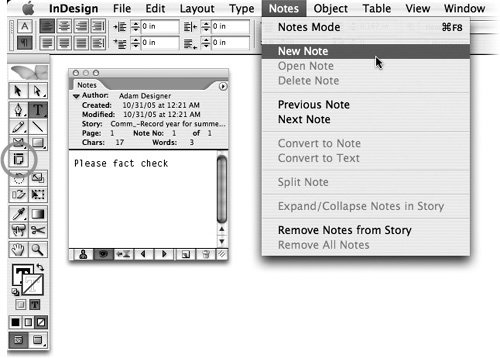 Additionally, the Edit > InCopy submenu is added by the LiveEdit plug-ins and includes many commands for creating assignments, exporting stories, and managing content. InDesign users manage assignments and stories with the Assignments and Links palettes, and the View > Show Assigned Frames command highlights which stories have been assigned to InCopy users. All of these features and more are covered in detail later this chapter. |
EAN: 2147483647
Pages: 122